Time Keepers
The TimeKeepers mission is to provide a meaningful user service that allows for the tracking of jobs, work hours, and income information. TimeKeepers will simplify the process of logging hours by providing services such as reminder notifications to clock-in upon arriving at a work cited. TimeKeepers will provide meaningful and accurate accounting of hours, pay, and taxes that are easy to read and understand. TimeKeepers secondary goal is to provide a simple means of budgeting. TimeKeepers budgeting will allow the user to store billing and receipt information with an accurate accounting of month to month financial expenditures. TimeKeepers strive for simplicity by simplifying the way users manage time and finances.
Getting Started
1) Navigate to TimeKeepers Repository
2) Click ‘Clone or Download’ > ‘Download Zip’
3) Extract zip files to the preferred directory
4) Open Android Studio
Prerequisites:
- Downloading Android Studio
- Download Java SDK
- Java SE 8u191 / Java SE 8u192
- Java SE 8u191 / Java SE 8u192 includes important bug fixes. Oracle strongly recommends that all Java SE 8 users upgrade to this release.
- Java SE 8u191 / Java SE 8u192
- Other required system changes such as virtual technology turned on in bios
- Bios should support Intel Virtualization Technology (AMD-V)
Installing:
1) Launch Android Studio and open TimeKeepers project
2) Create the emulator following the Testing Emulator listed below
* Tools > AVD > Create Virtual Device > New Hardware Profile > Finish > Next > API 28 > Next > Finish
3) Select Build > Make Project (or press F7)
4) When prompted, install additional packages
5) Click ‘Run’ > ‘Run App’
Testing:
Emulator:
- Xiaomi Mi Mix 2
- 6GB RAM
- 250GB flash
- QUALCOMM snapdragon 835
Running Tests:
Unit Testing:
- To run TimeKeepers unit tests, follow the instructions found in “Getting Started” and stop when you reach the “Installing” instructions.
- When you reach the “Installing” instructions, follow steps 1 through 4.
-
You are now ready to run TimeKeepers unit tests. To do so:
1) Select the “Run” tab located in the window’s header.
2) Select “Run…”
3) Select the test you would like to run.
* If the desired unit test does not appear in the options, proceed to the following steps:1) Navigate to the tests directory in Android Studio (app > java > biz.expresscomputer.logmancuso.timekeeper.app.Dashboar.Fragments (test))
2) Open the directory pertaining to the test you wish to test
3) Right-click the file that runs the test you want
4) Click “Run [name of the file you clicked]”
UI Testing:
- Follow instructions above to install and open the app in android studio.
- To test the following UI test, follow instructions:
1) In the project view window on the left, click the Android
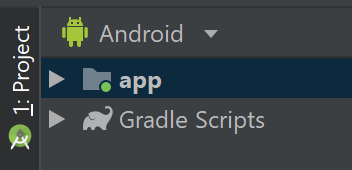
2) After you’ve clicked on the app dropdown, click on the java dropdown. 3) Be sure to click on the SECOND biz.expresscomputer which is where the UI tests are.
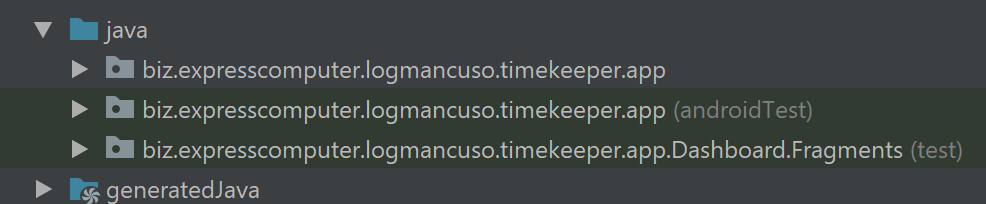
4) Click on the Login_Registration dropdown and then right click on the LoginActivityTest.
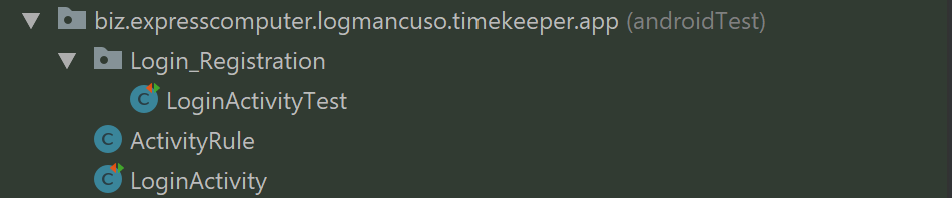
5) Click “Run…”
Built With:
Language: Java, XML
SDK: 8u181 x86_64 API 28 (Pie):
- Target SDK 28
- Minimum SDK 26
Database:
- FireStore v17.1.1
Authors/CopyRight:
Acknowledgments and Sources:
Last Edit Date: 04-22-2019–16:48:11