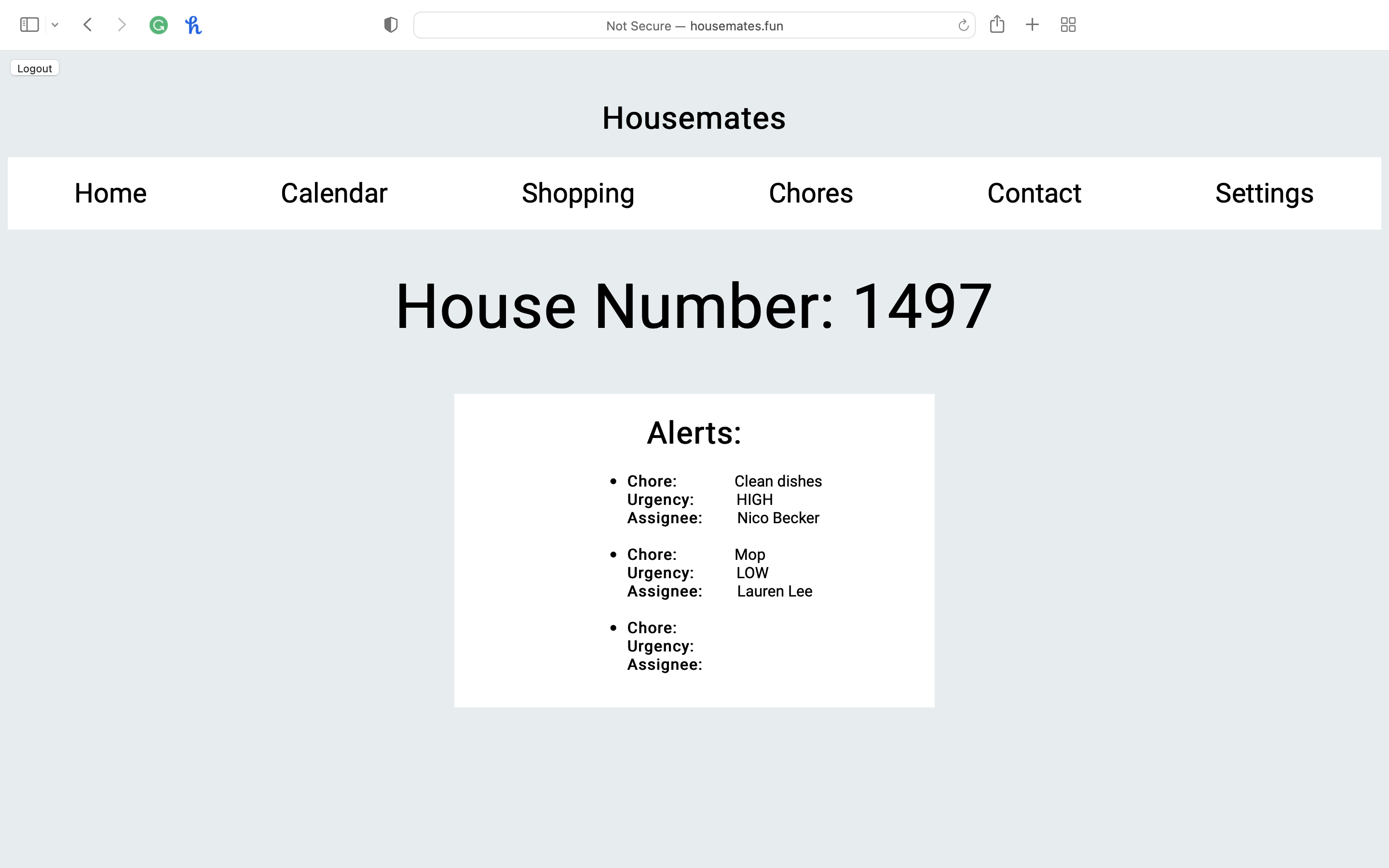How to use Housemates:
Seen here is the homepage. You will sign in and create an account using your google account credentials.
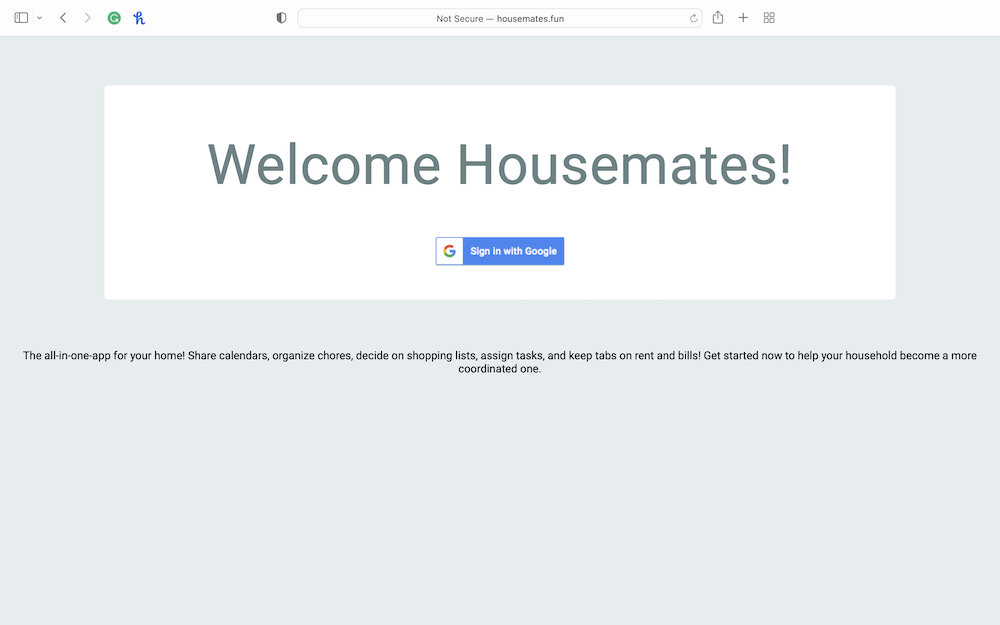
If you are a new user, you will be brought to this page which assigns your room number. You can share this number with your other roommates to all become one household. If your roommates have already set up an account, you can change the number to your roommate's house number.
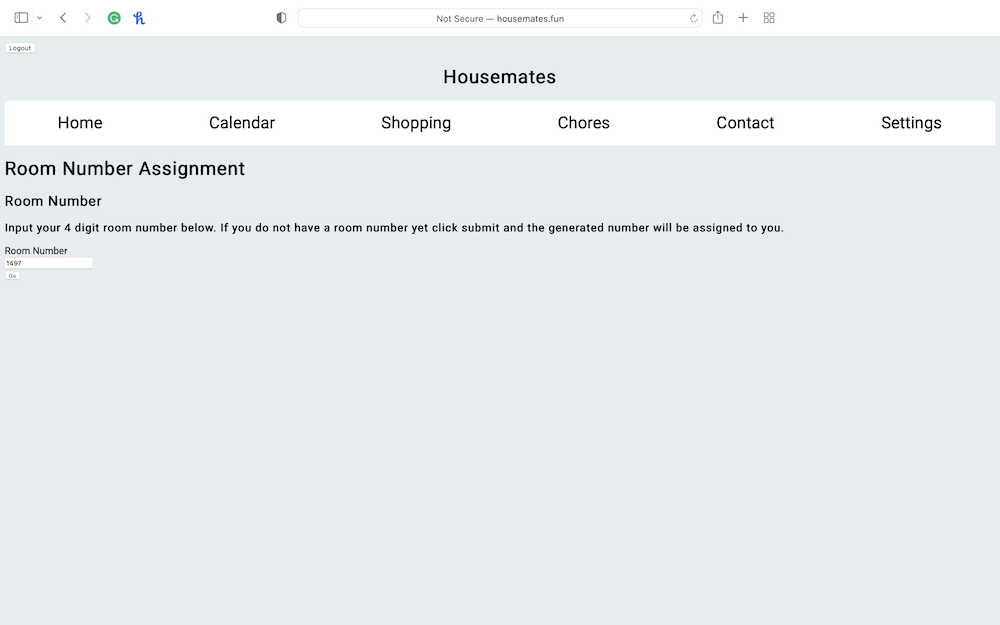
This is the homepage. It displays your house's number along with any chores that need to be completed. Since this is a new user, no chores are present.
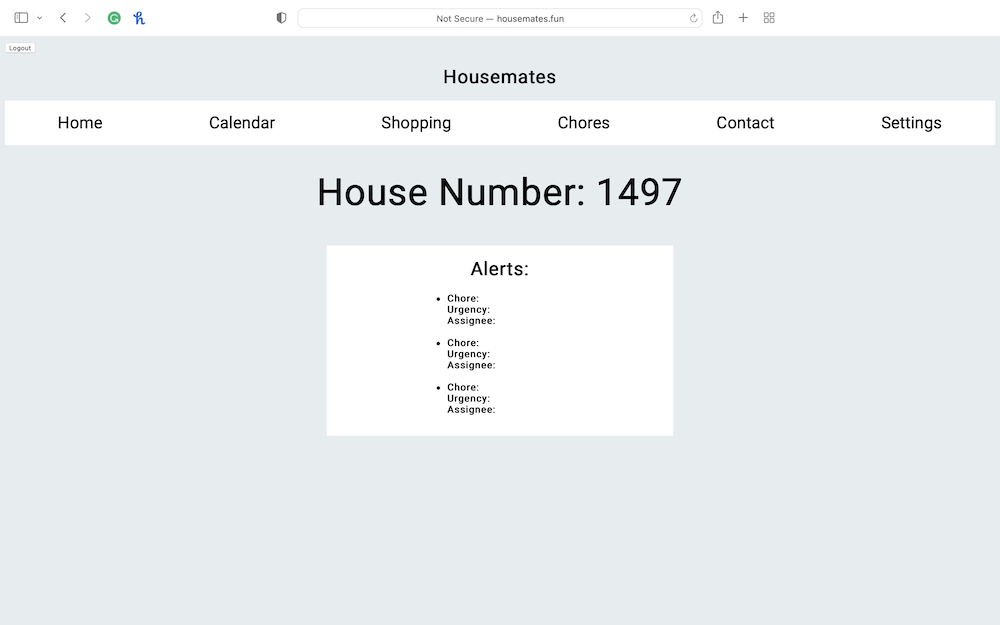
This is the new user's calendar page. You are directed to give the site access to your Google Calendar. You will follow the directions and links in order to correctly set it up.
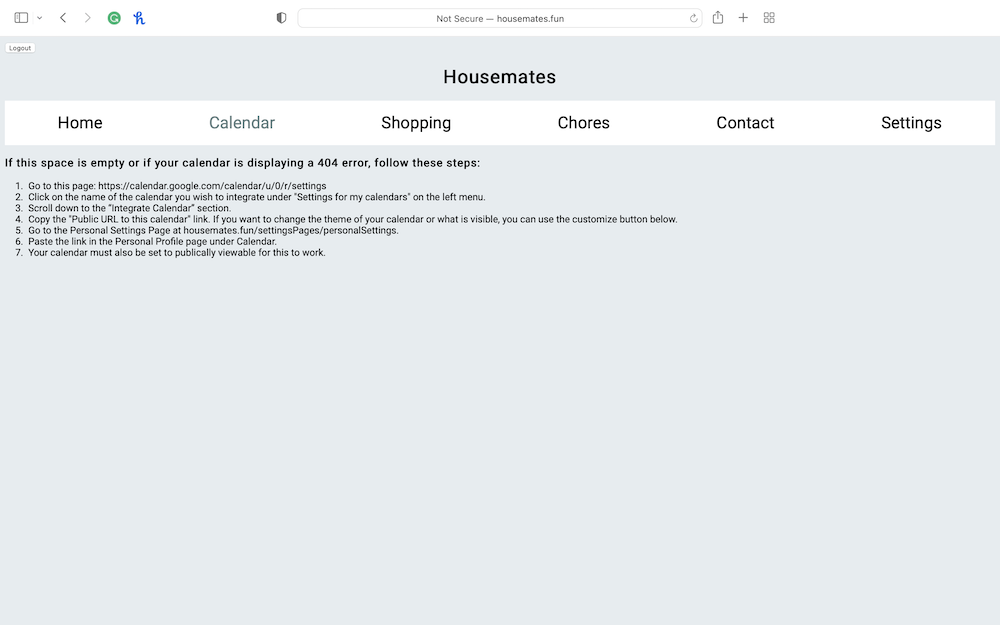
This is the personal settings page. As you can see, I have copied and pasted my Google Calendar link and hit publish to embed into the calendar page.
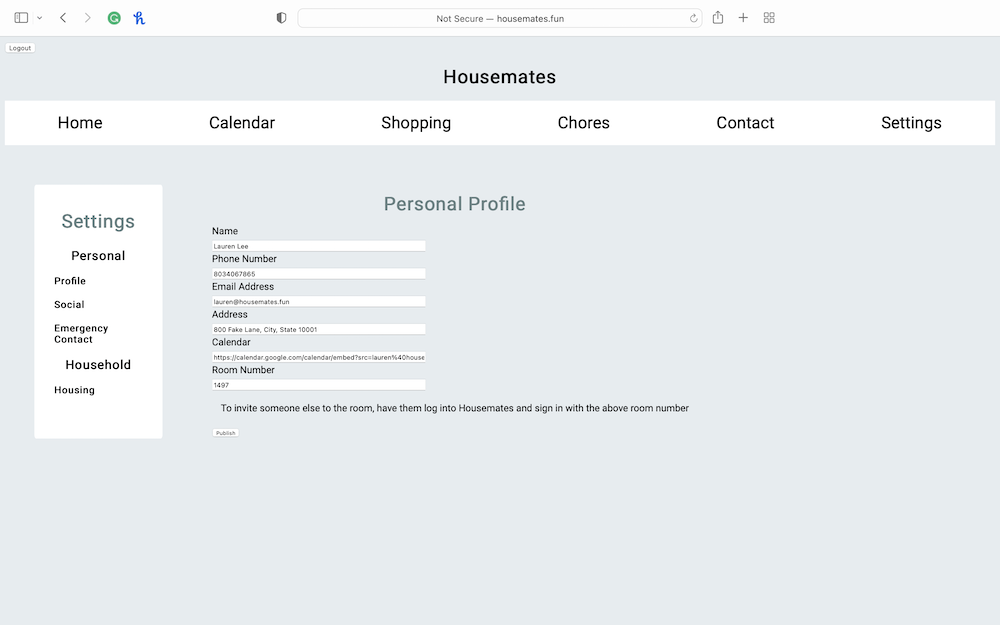
This is what a new user's calendar page will look like after embedding their Google Link correctly.
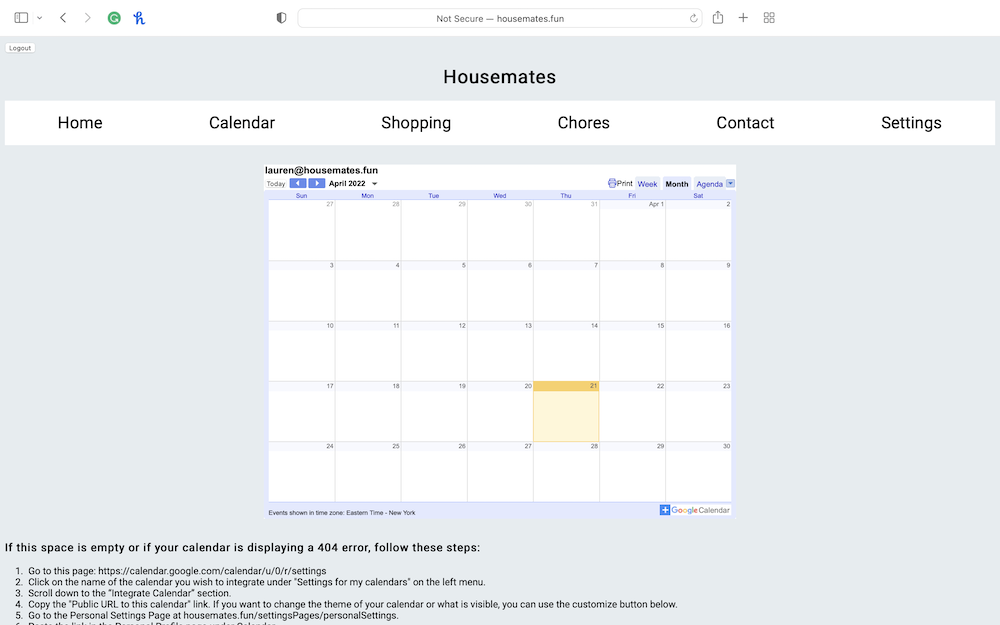
The Shopping page. This is what a new user's shopping page will look like with no entries.
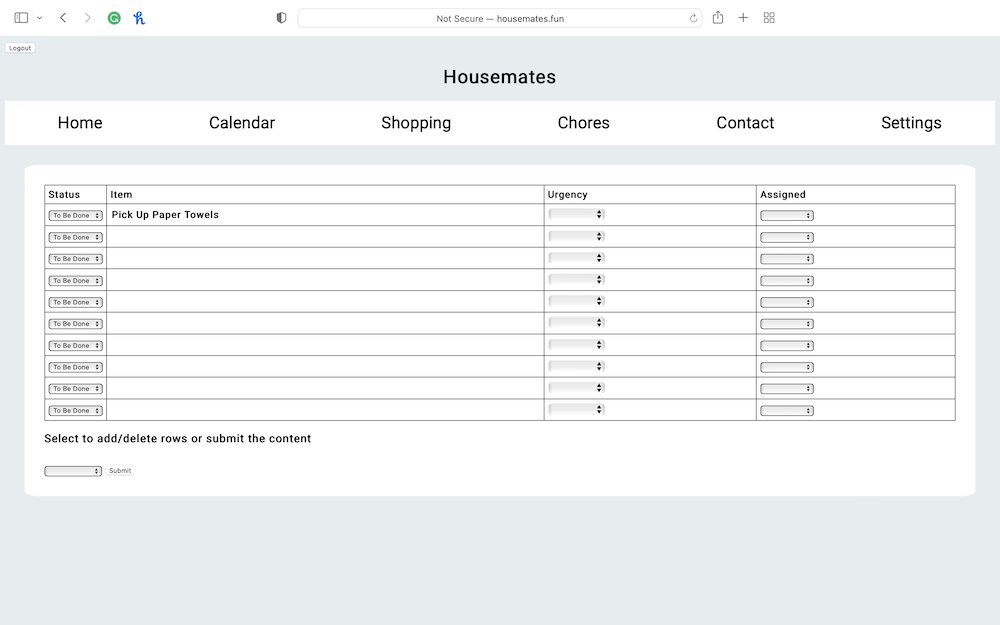
After a user inputs shopping items and hits publish, this is what the table will look like.
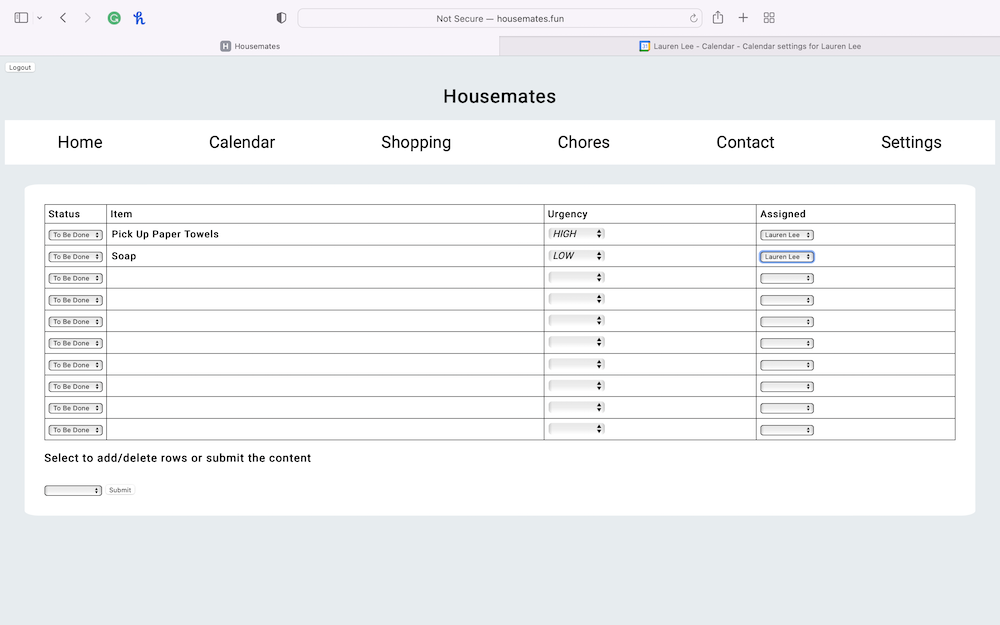
Below the table, you have the option to add and delete rows. Whichever you select, hit publish and see the result. They should look the same as below.
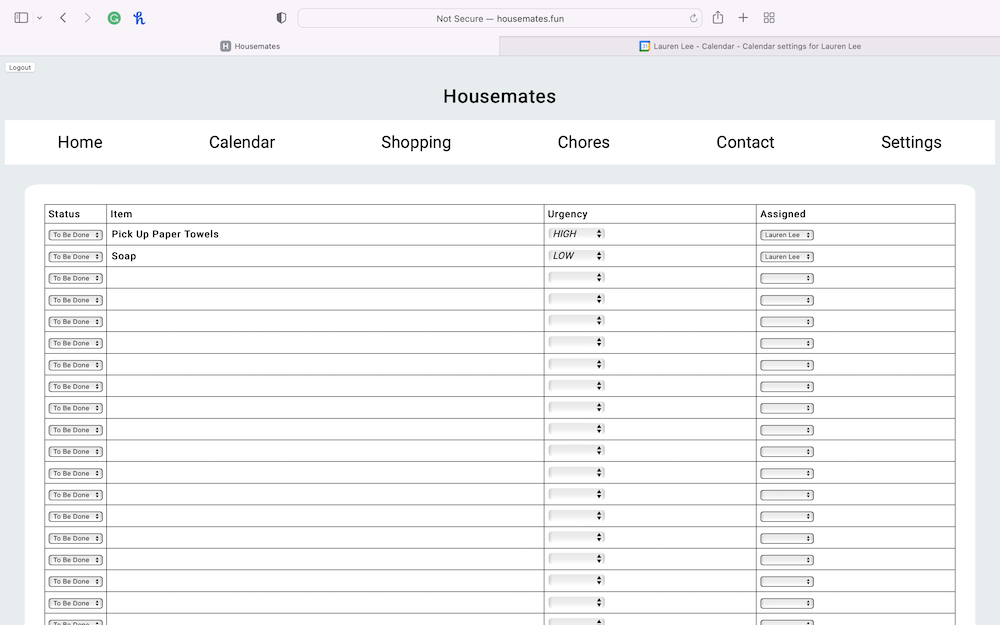
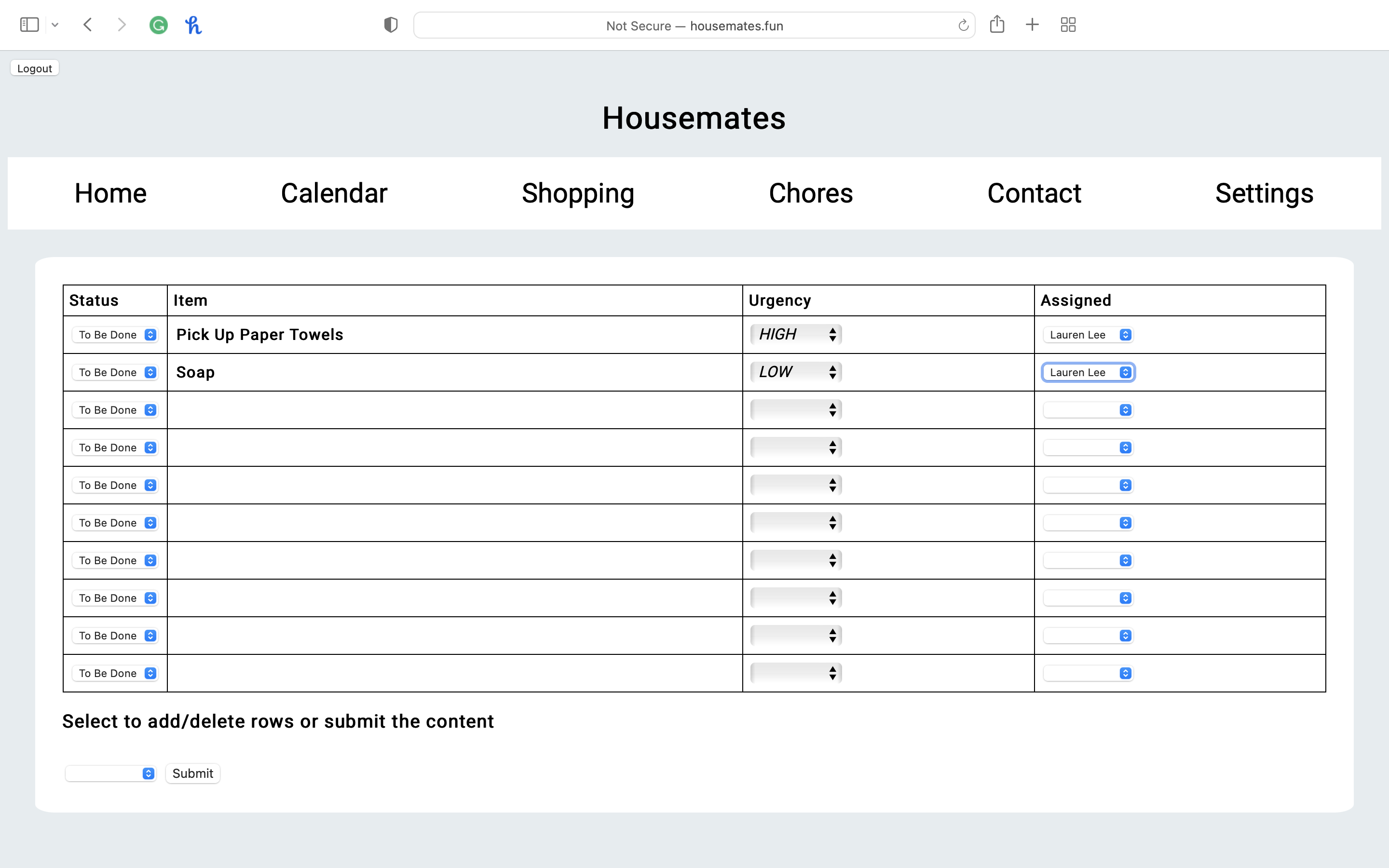
Once you have bought an item from the shopping list, you have the option to delete it by selecting done in the Status column and hitting publish. As you can see one of the items is soap, but after selecting done and hitting publish it is gone from the table.
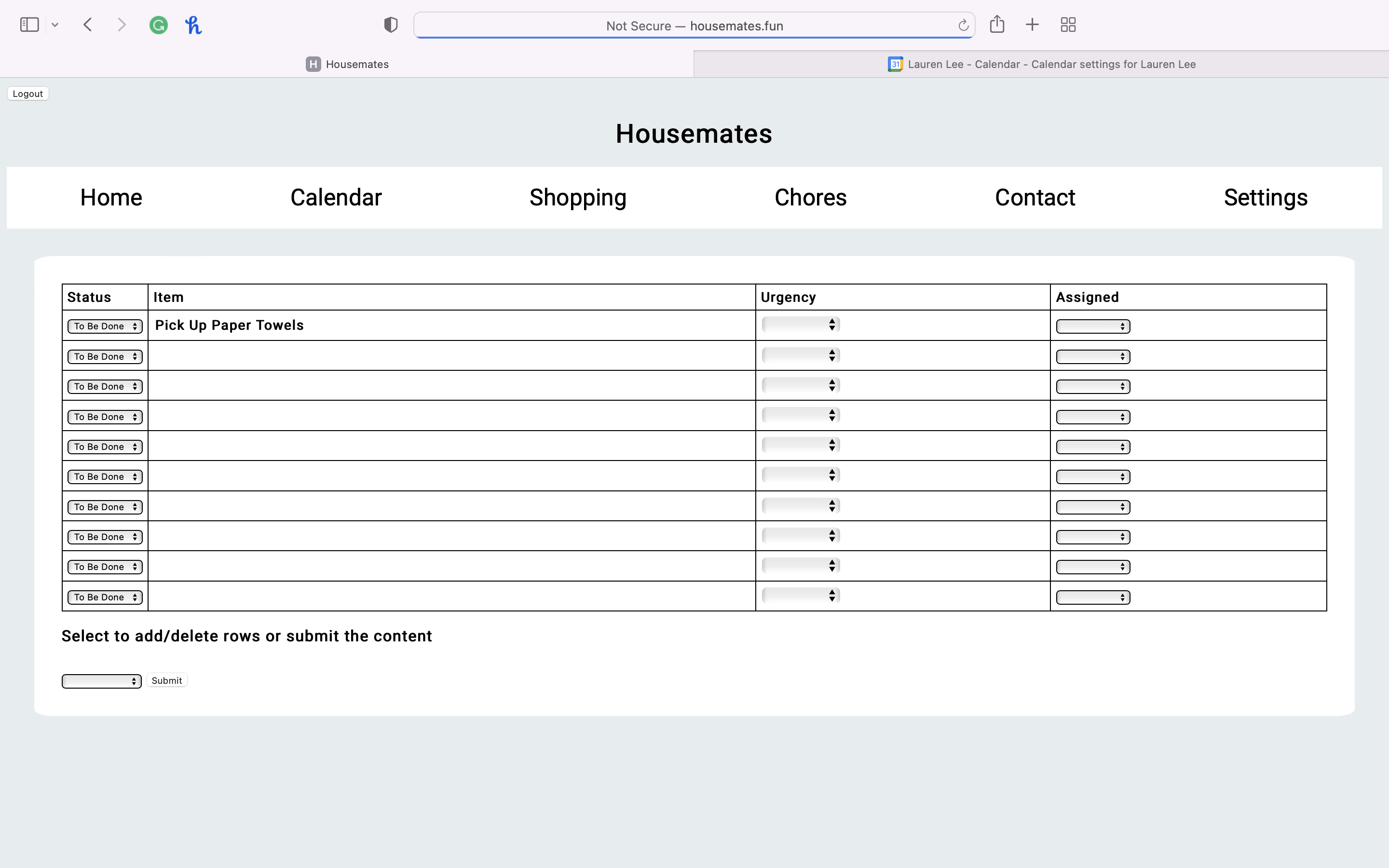
This is a blank chores page for the new user.
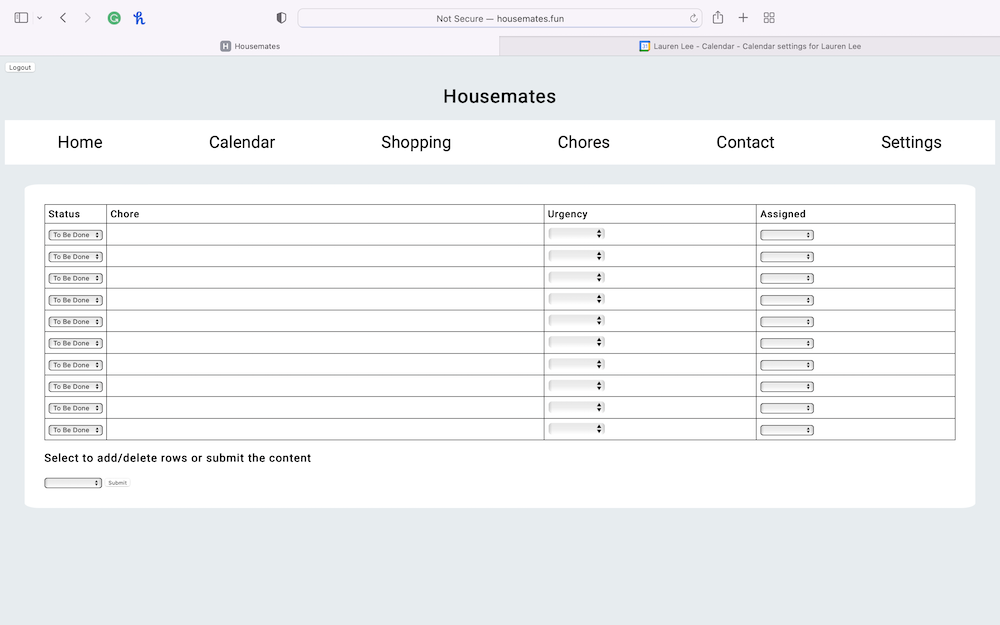
After a user inputs chore items and hits publish, this is what the table will look like. Like the shopping page, you can add and delete rows. You can also delete completed chores. All seen below.
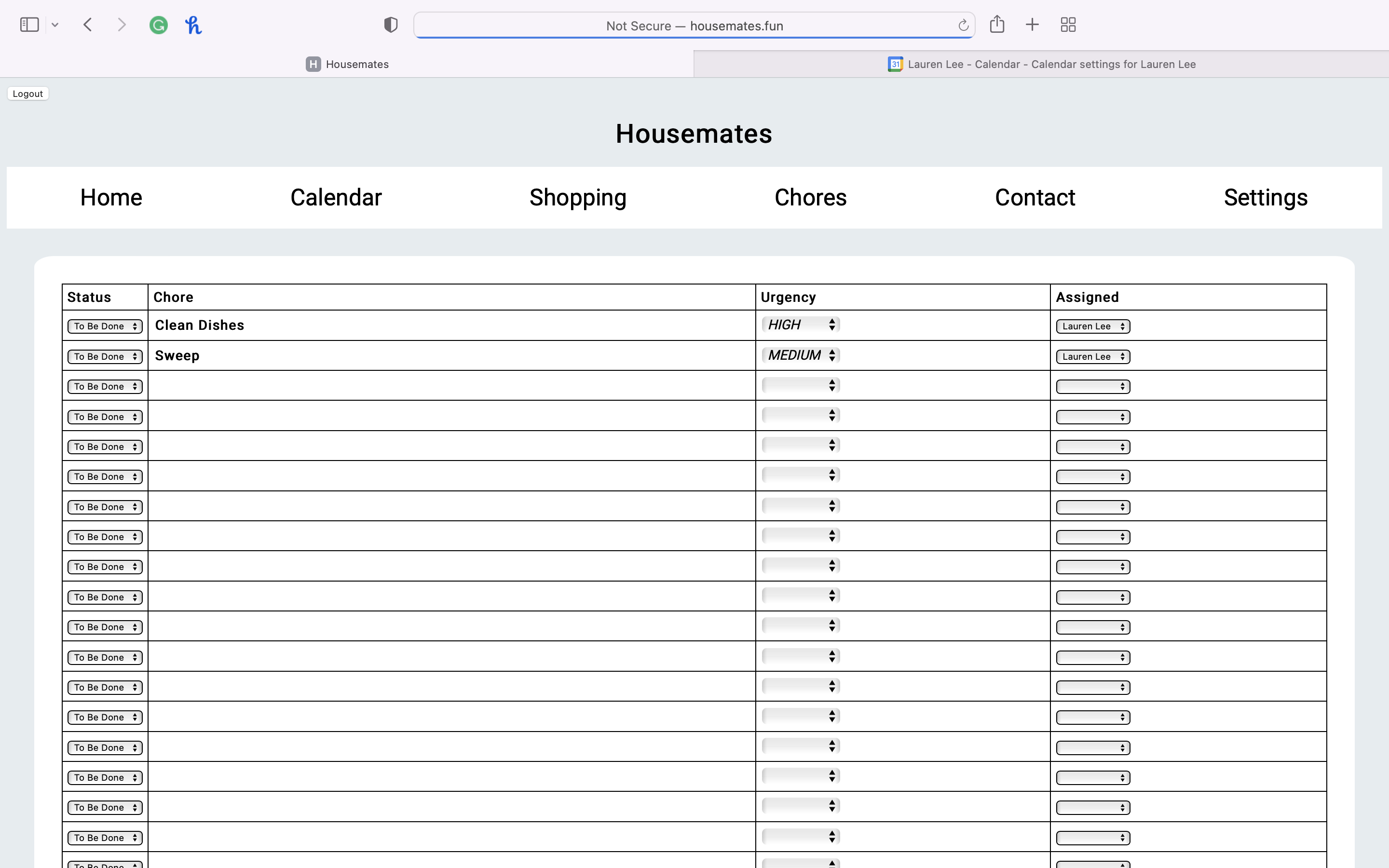
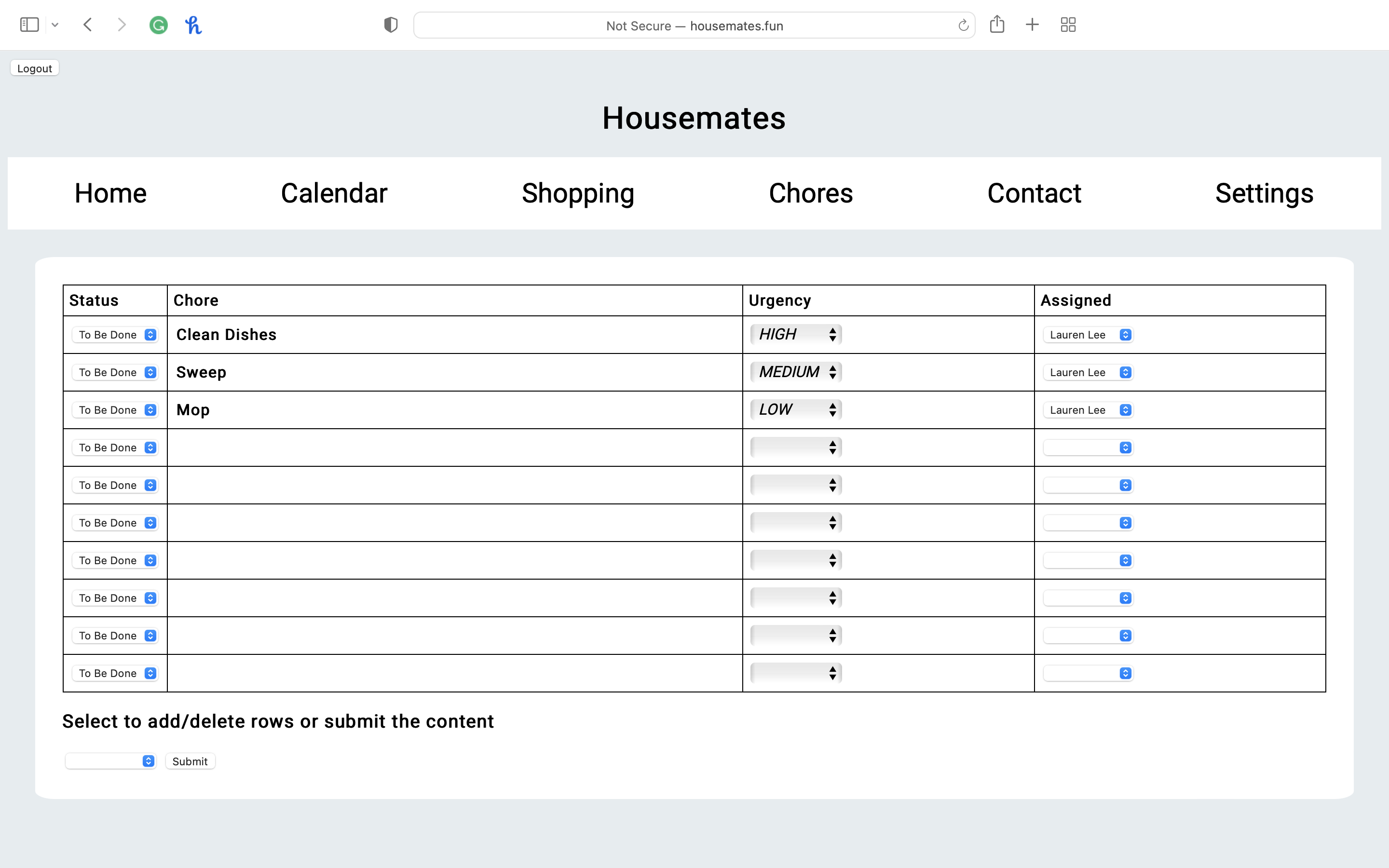
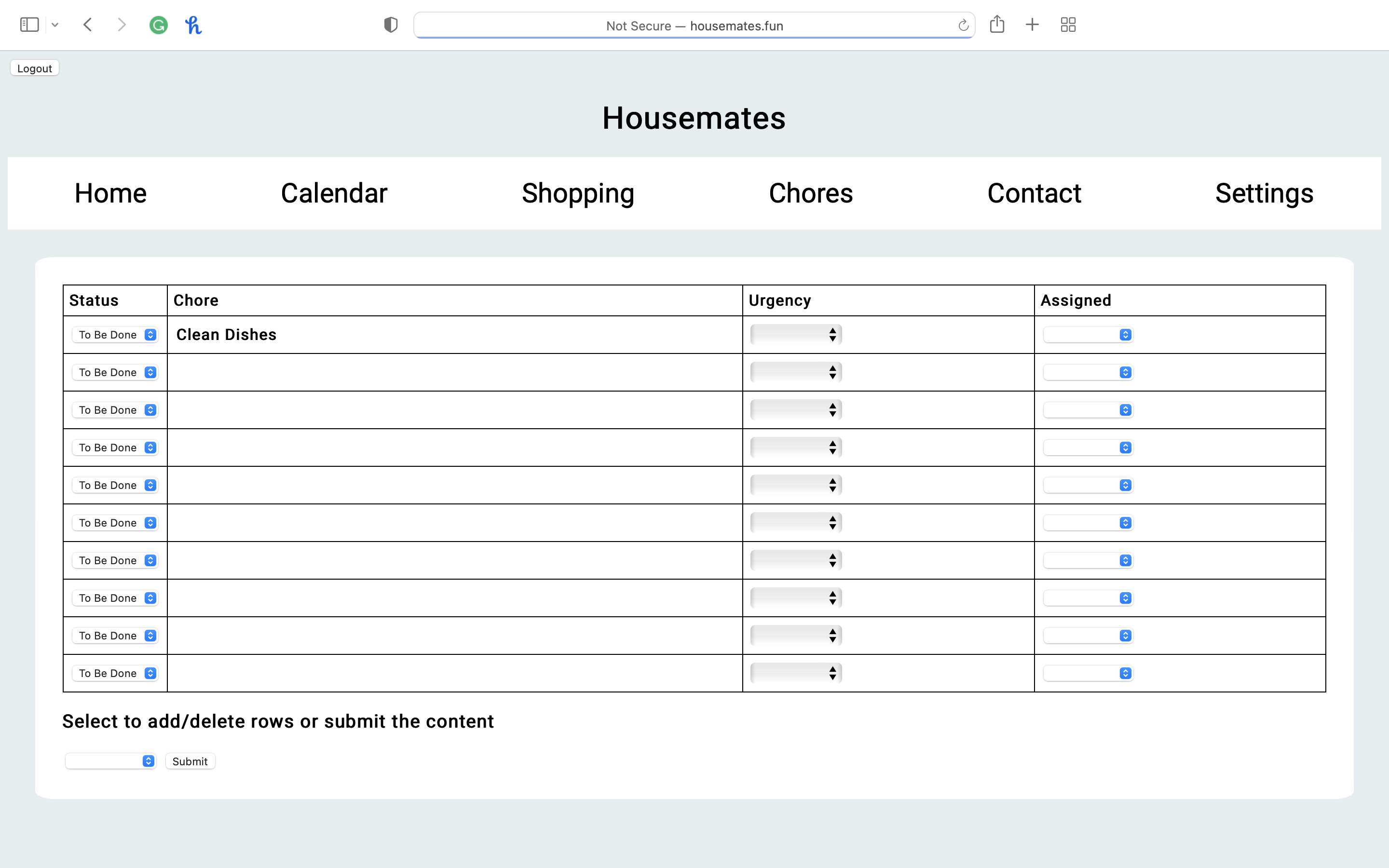
The contacts pages seen here. As the user populates information in their settings, this page will display that information.
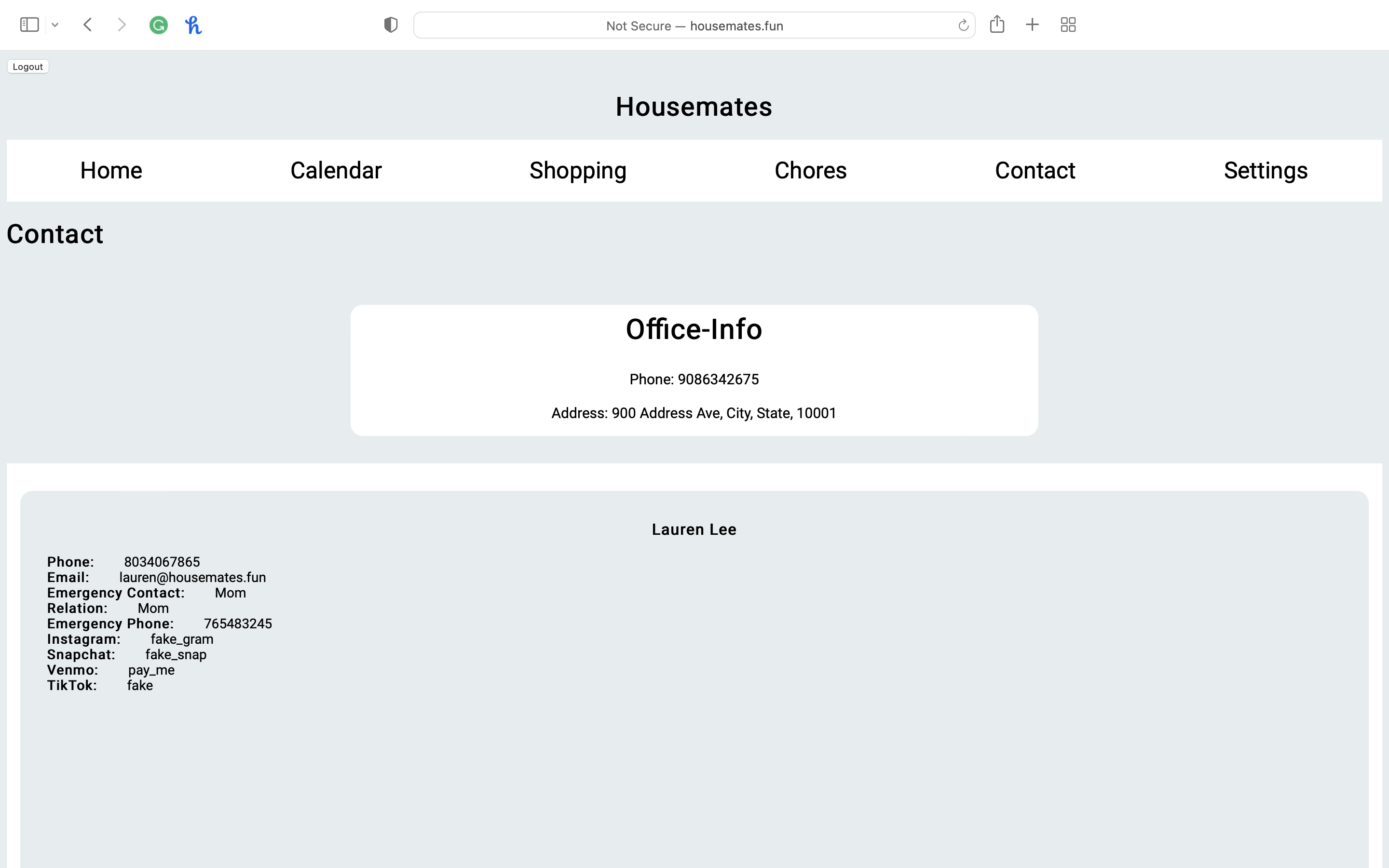
As you input information in your settings, hit publish to save. As seen below, the user is inputting information that will later display on the contact page. The first page is where the user will input their personal information.
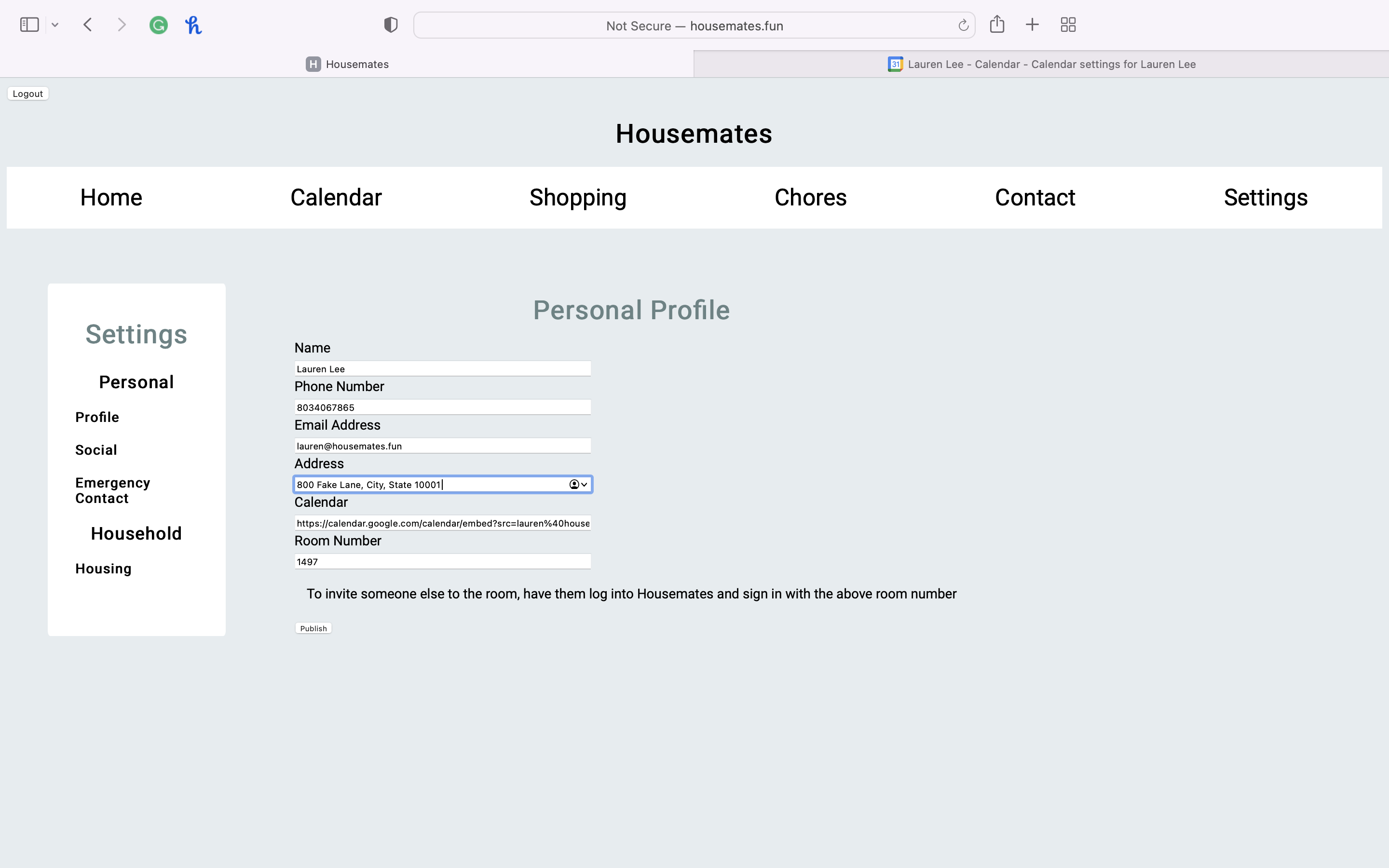
The social setting page is where the user inputs their social media information for their roommates to see.
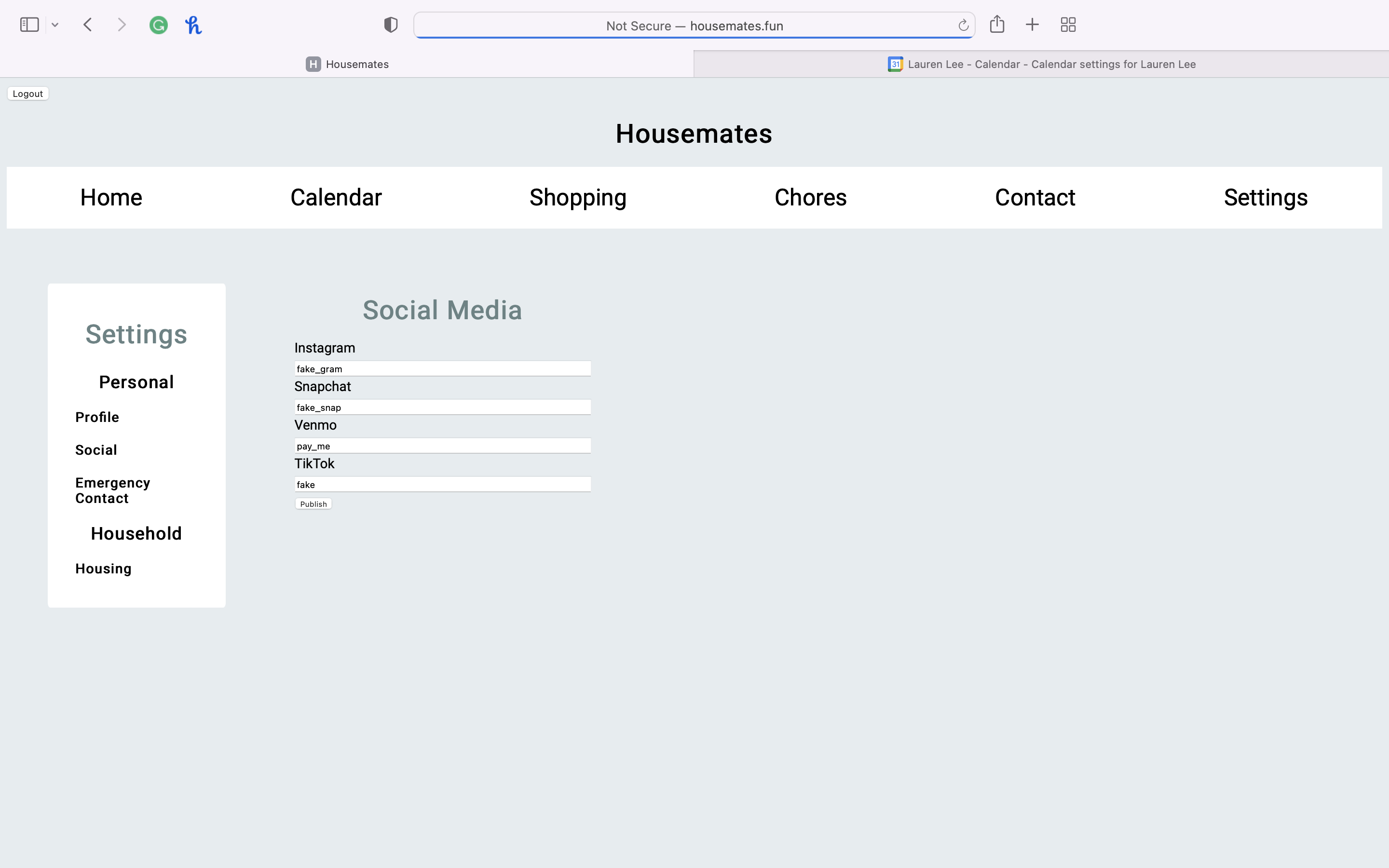
The Emergency Contact page is where the user will put the information of their emergency contact. This is important for the user's safety to ensure that their roommates have this information.
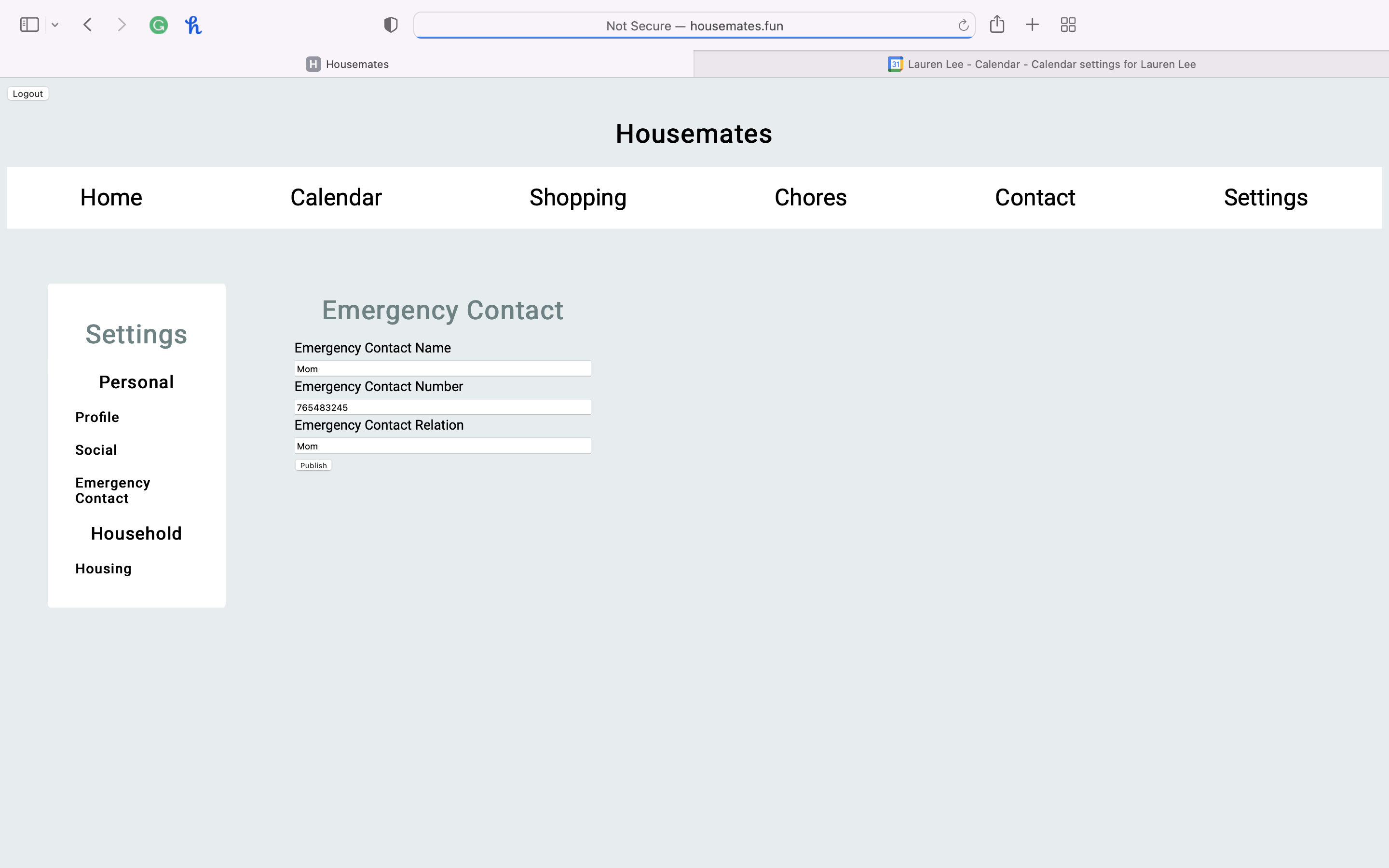
The housing page is where the user can input their landlords information to keep incase they need to be contacted.
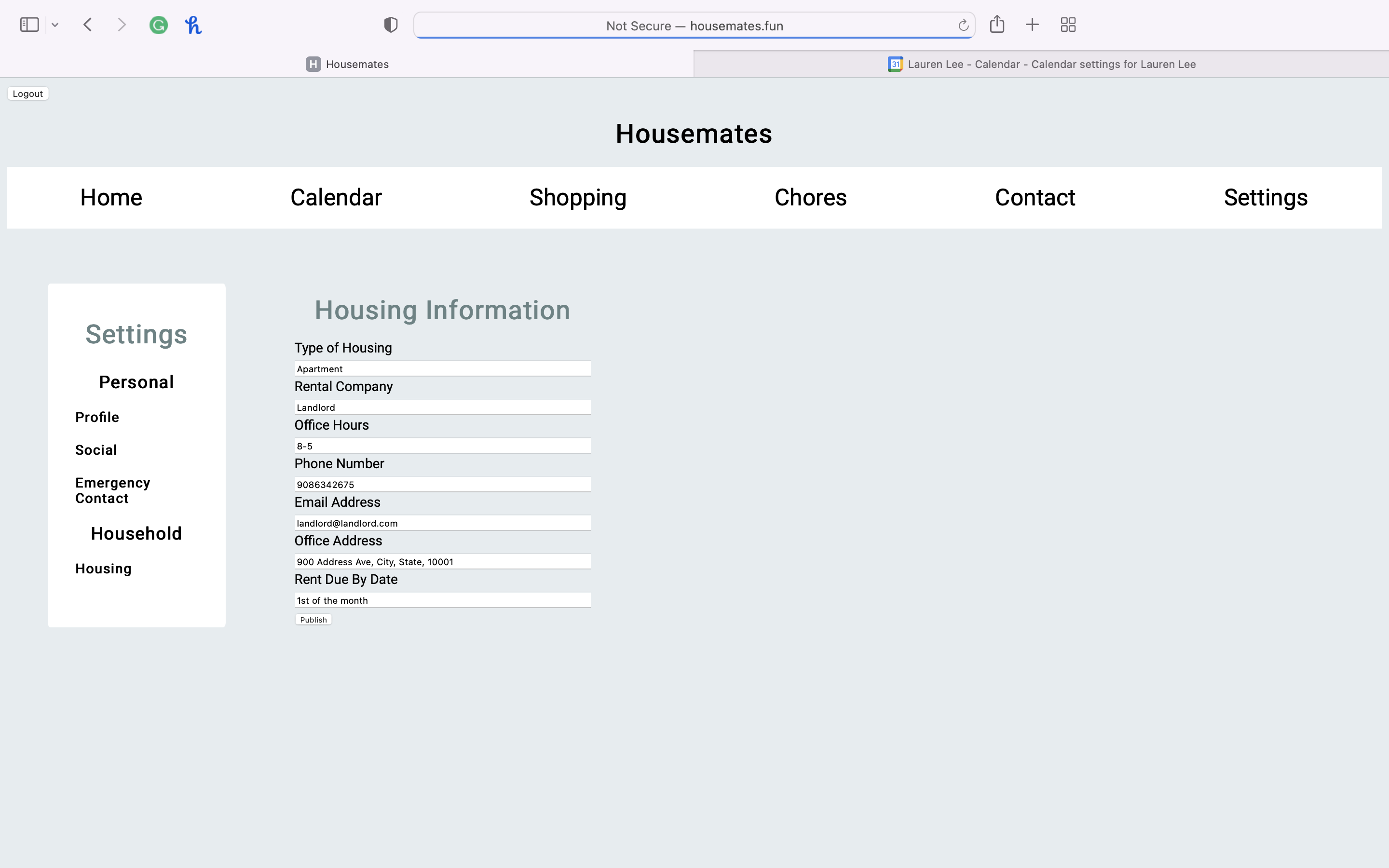
Once the user has sufficiently used the app, assigned chores and updated settings their home page will become populated with current chores that need to be completed as seen here.
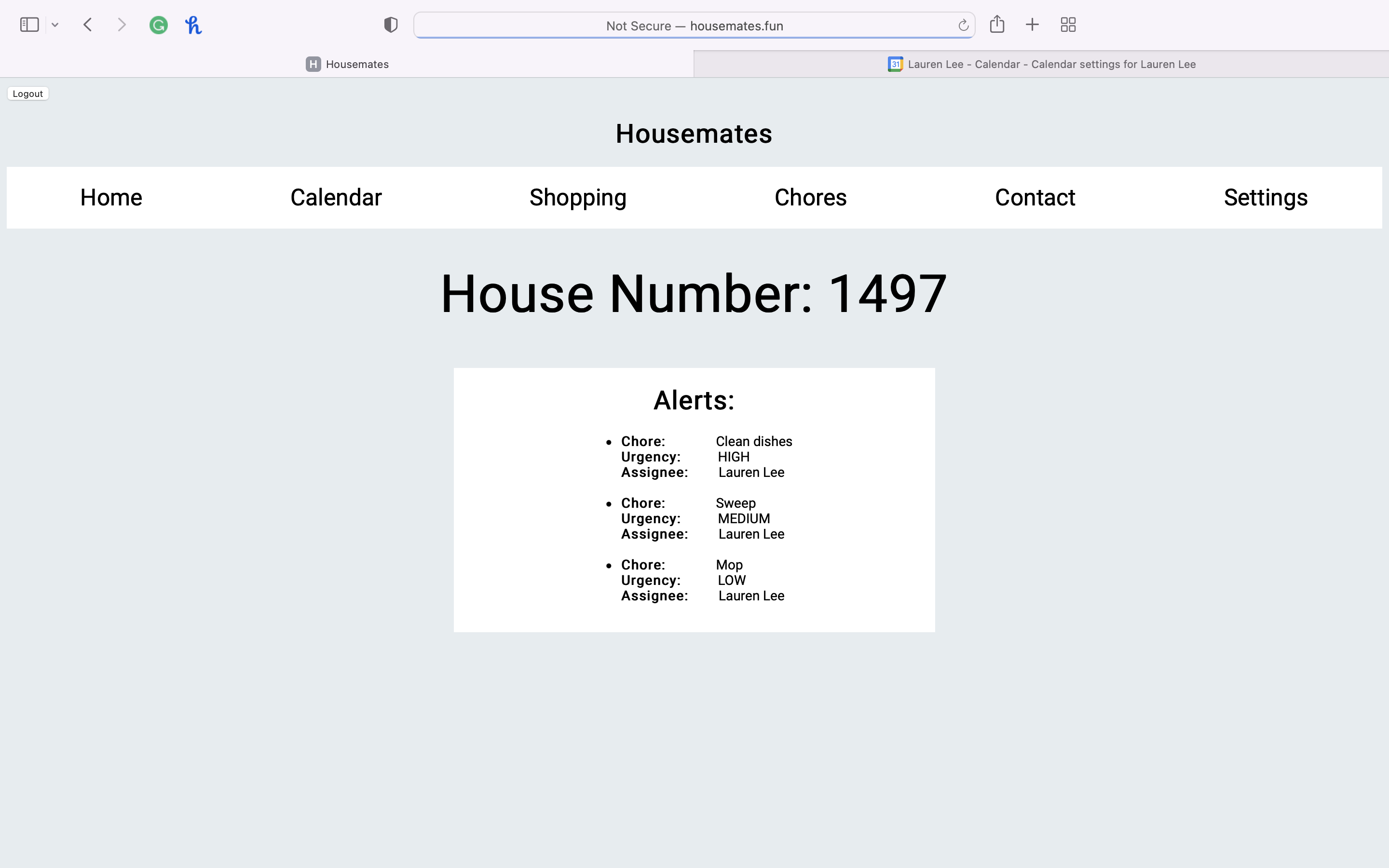
What Housemates will look like if you have roommates:
You will see your contacts page populate with your roommates and their information as seen here.
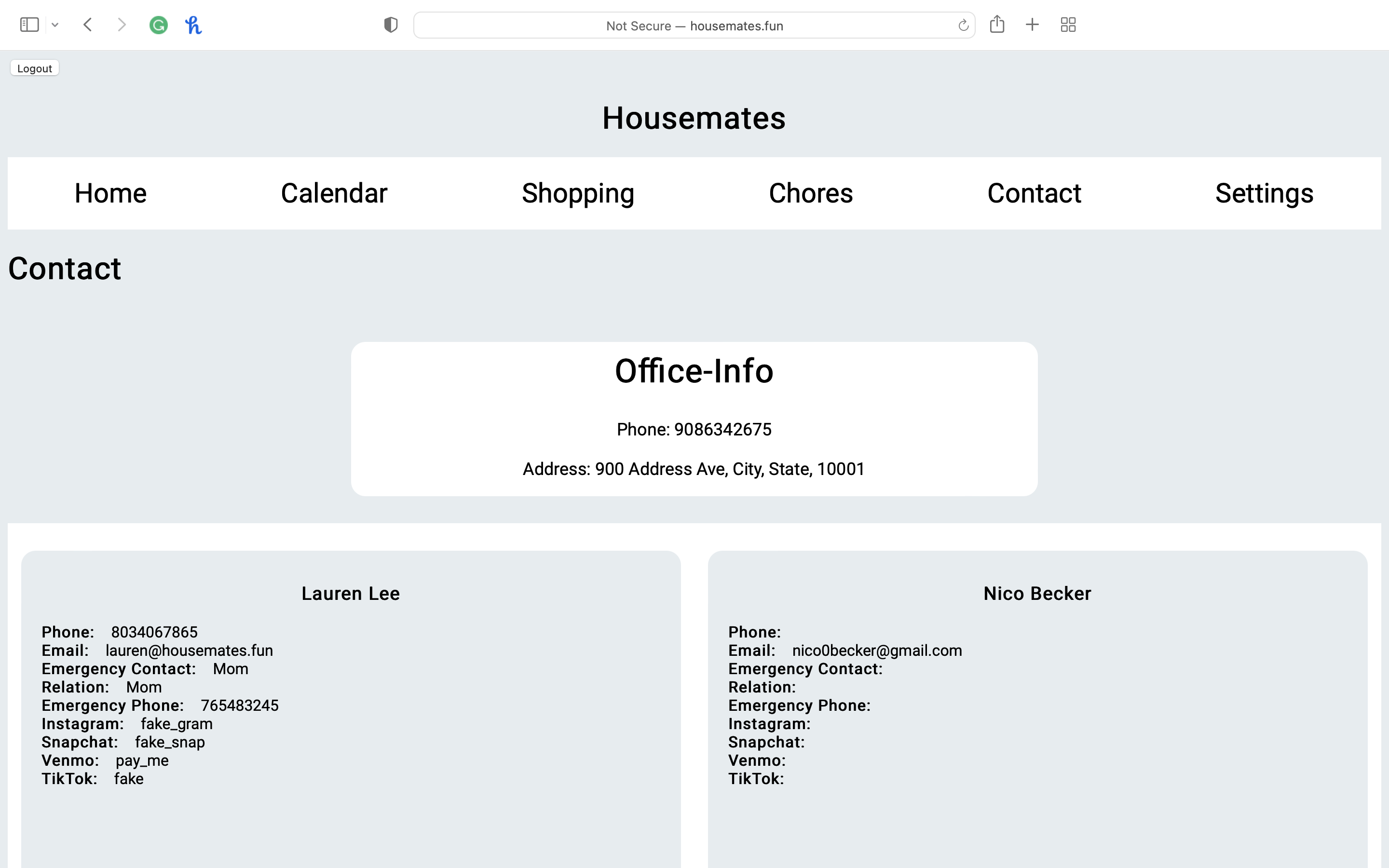
You will see options to assign chores/shopping items to you or your roommates.
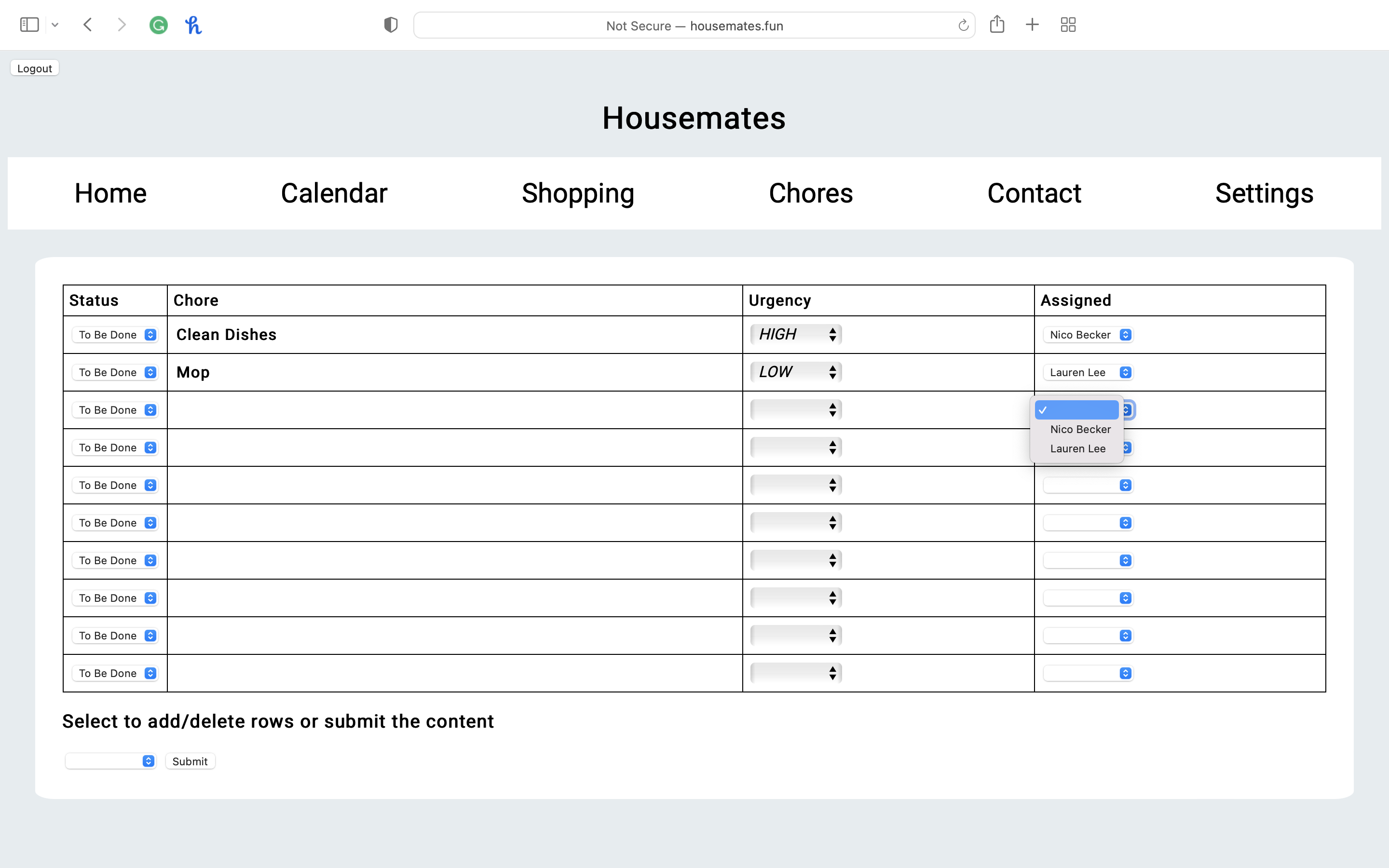
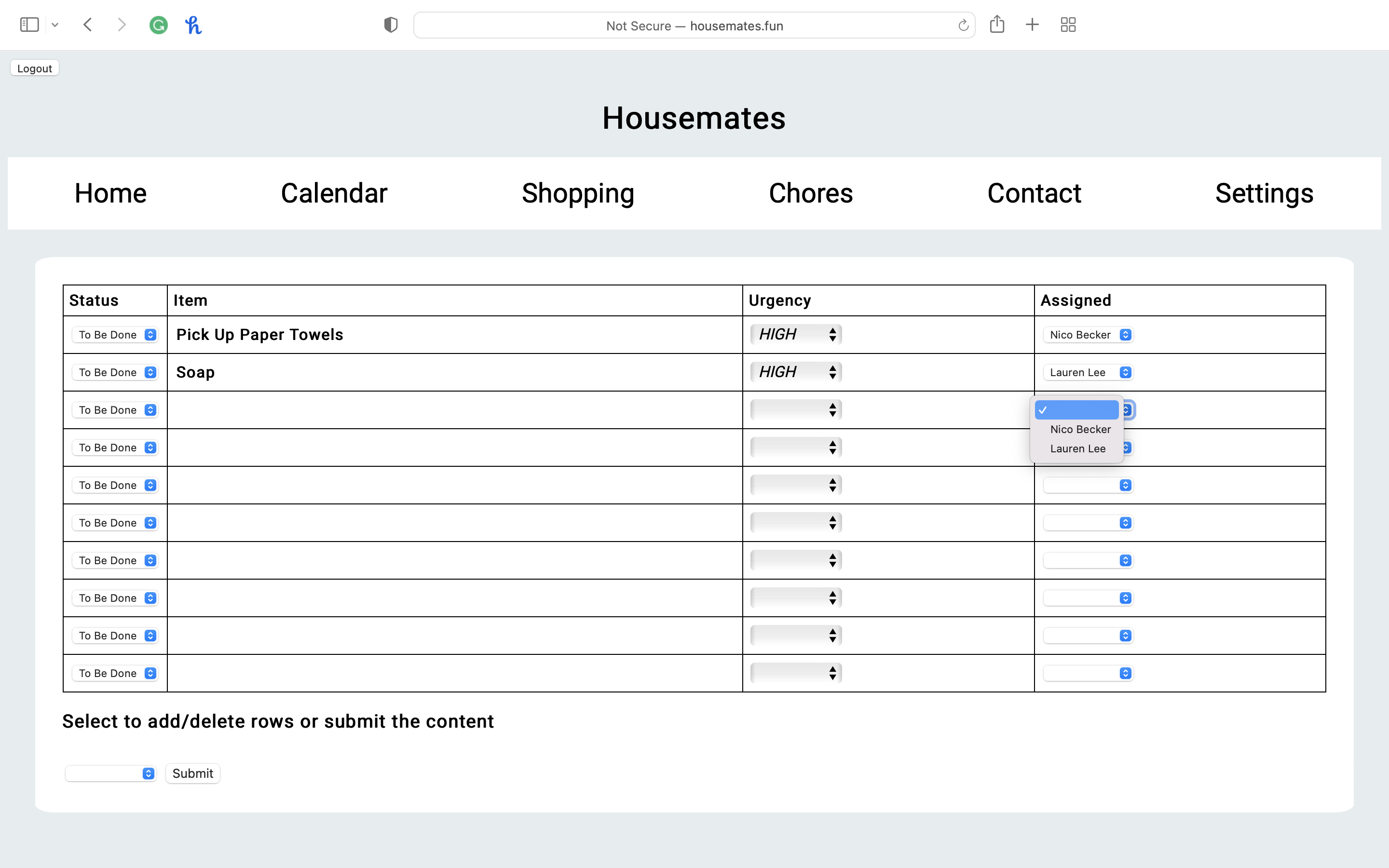
Lastly, with a roommate, you will see your homepage display both you and your roommates chores