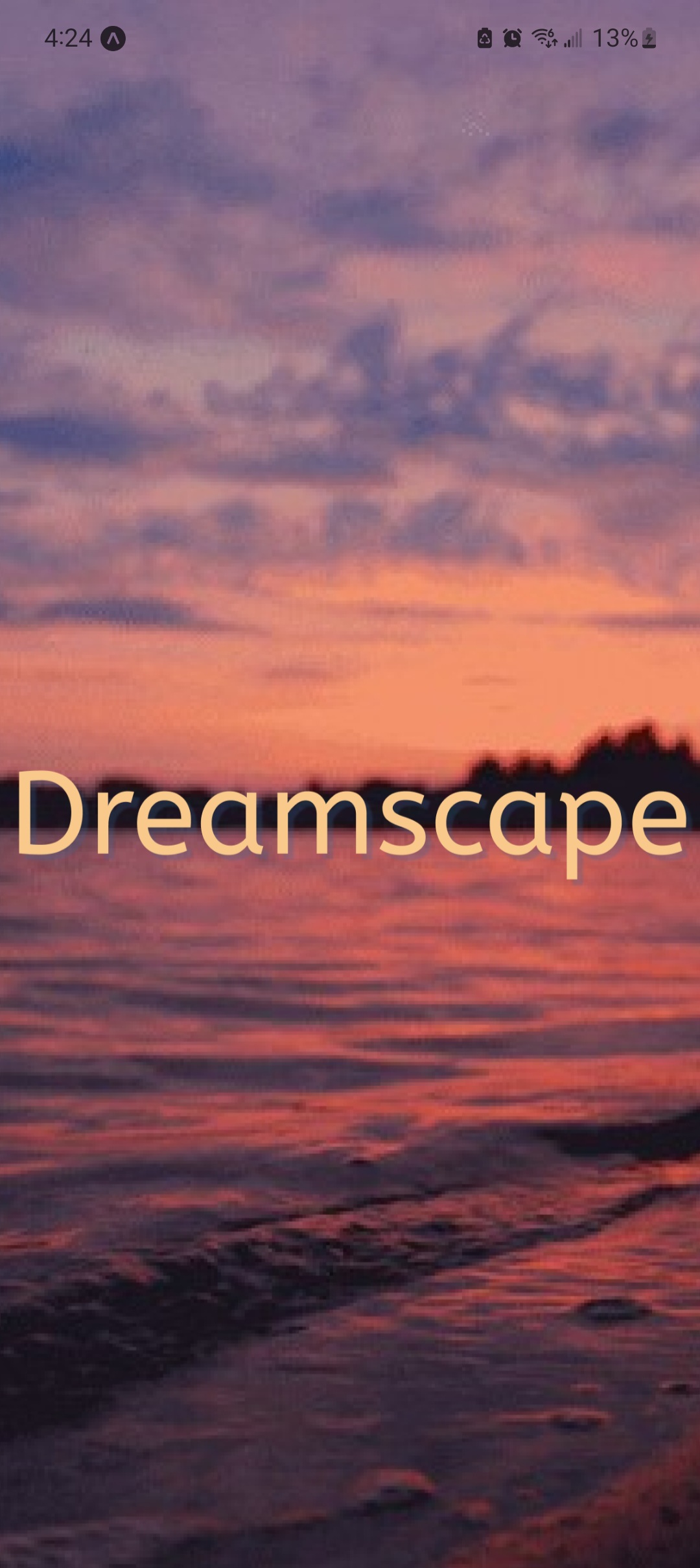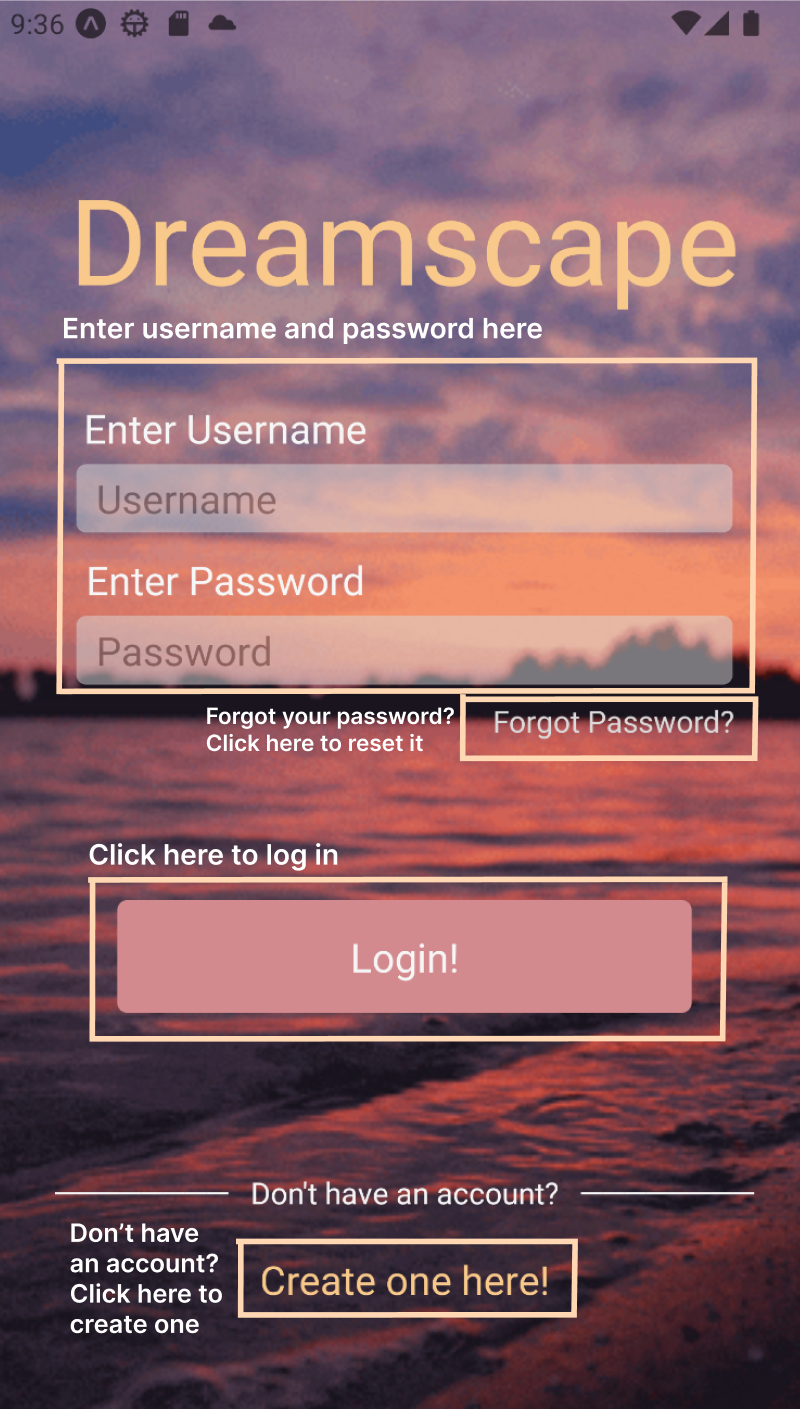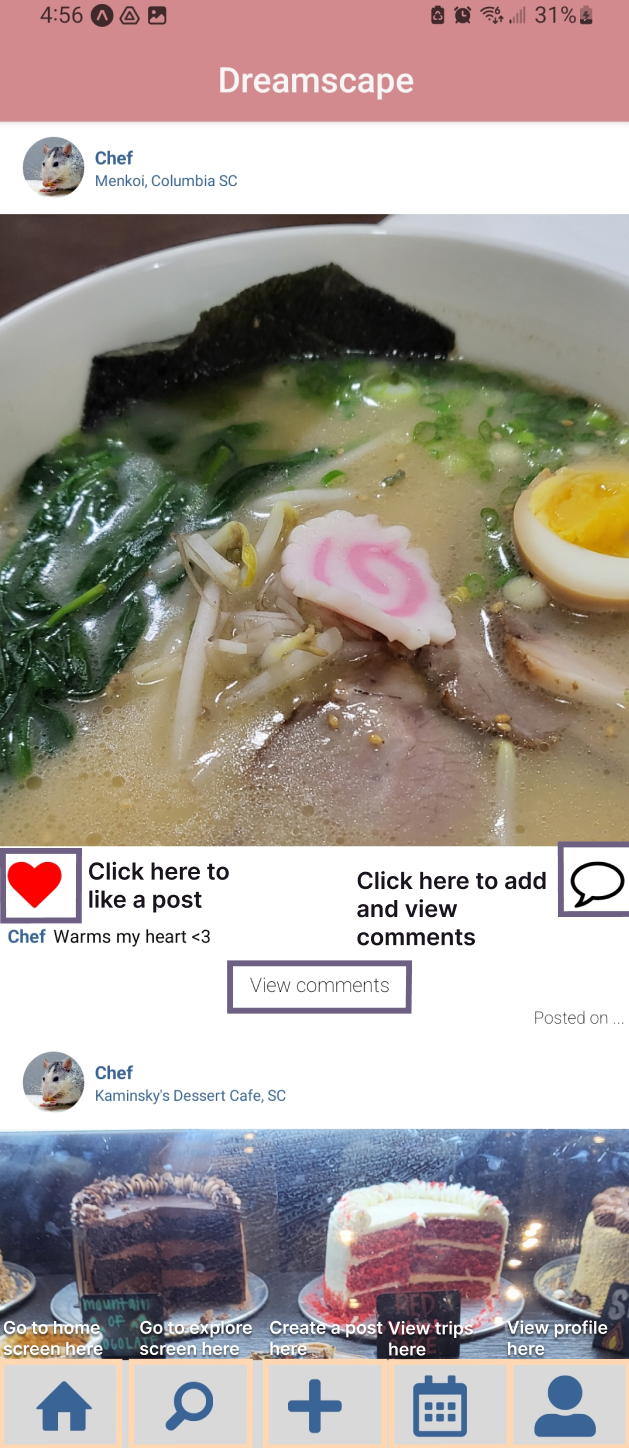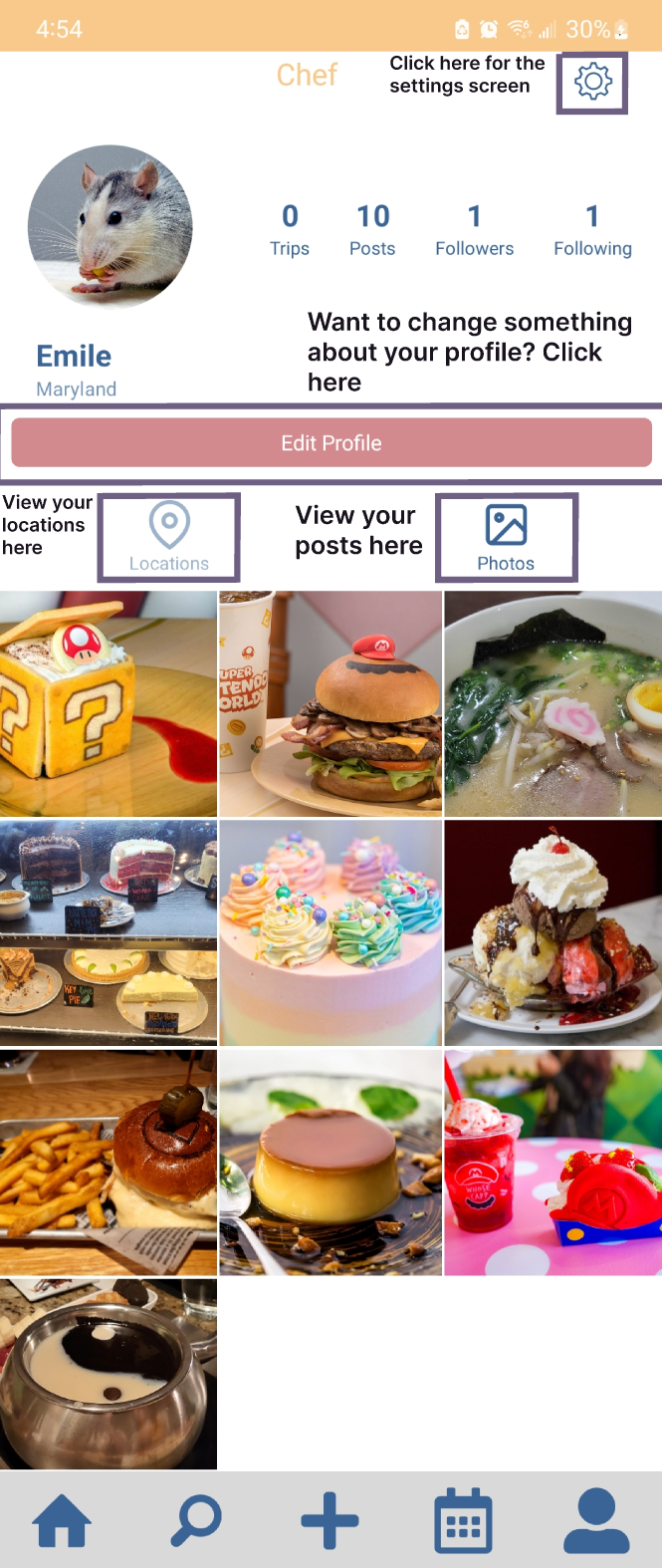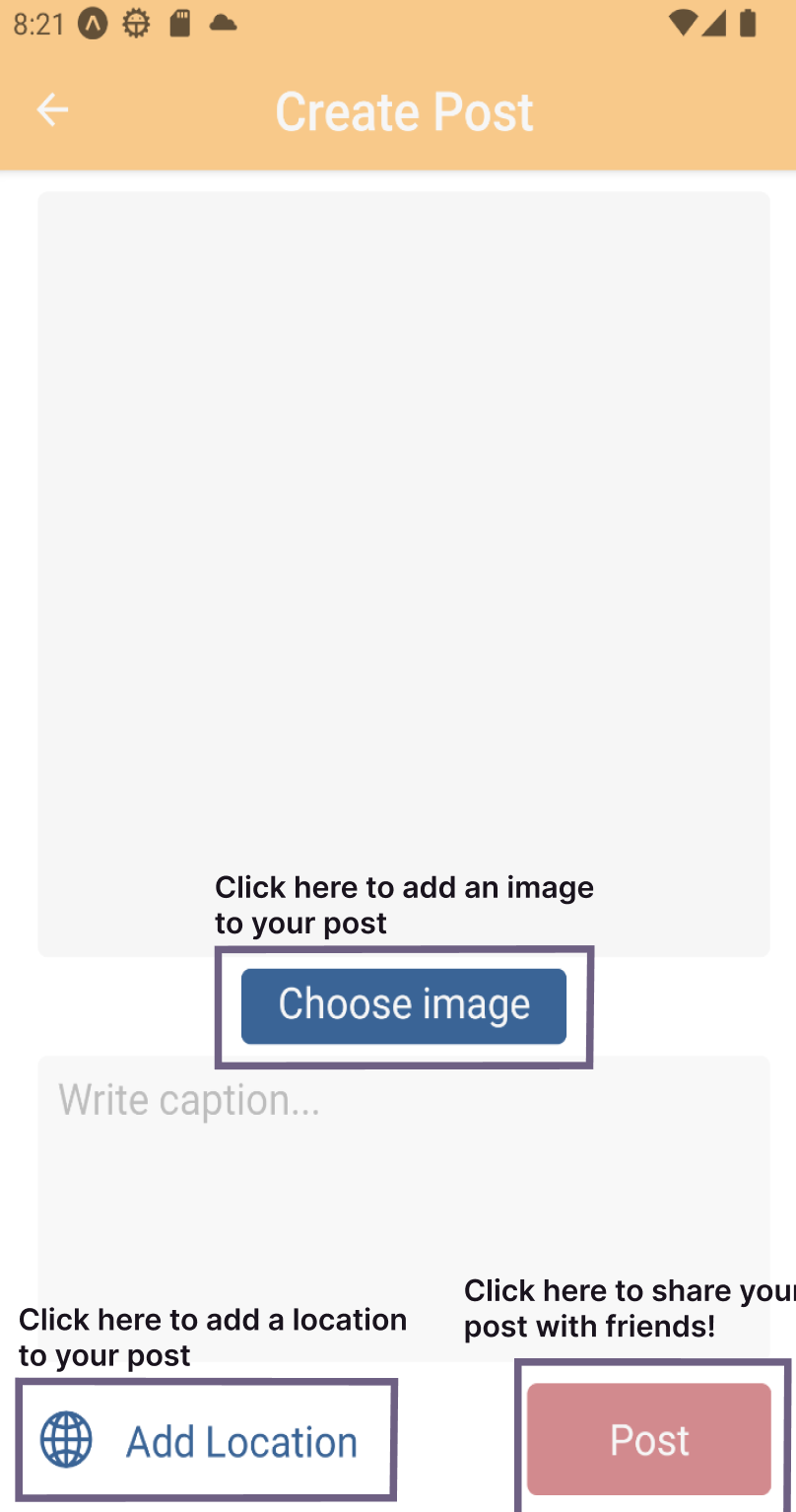Using Dreamscape
Please note that when logged into the app, the navigation bar (which can be found at the bottom of the home, profile, and trips page)
is the main method of navigation.
- Pressing the home symbol will take you to the home page
- Pressing the magnifying glass symbol will take you to the explore page, where you can search for other profiles
- Pressing the plus symbol will take you to the create post page
- Pressing the calander symbol will take you to the trips page, where you can plan a future trip for yourself or with others
- Pressing the person symbol will take you to your profile
Here's an example showing some different ways to navigate through Dreamscape!