CSD Reports App
View the Project on GitHub SCCapstone/CSDBuddies

Problem
This application is purpose-built for CSD Structural Engineers to streamline their structural inspections in heavy industrial facilities. In the past, they have conducted their inspections by taking notes by hand and then manually inputting those notes into a database used for producing written reports. For every 40 hours in an industrial facility, CSD currently allots 35 hours in the office for typing their handwritten notes, inputting them and respective photos into a database, and noting where each observation took place on a drawing. This is time-consuming, redundant, and highly automatable.
Our Solution
Using our new application pipeline, engineers will save time by recording information directly into the app in the field, which will then be automatically transferred into the database and used to generate reports.
Our application pipeline consists of a PC app and an Android tablet app. When planning an inspection, the PC app will provide a spreadsheet for users to enter general information about and dropdown options for the inspection, as well as information about the facility's areas and structures. This information, along with drawings of structures in the facility, will be bundled into a format ready to be imported into the tablet app.
Once data is imported to the tablet and users are in the field, they can:
- Create, view, update, and delete inspections.
- Create, view, update, and delete areas in each inspection.
- Create, view, update, and delete structures in each area.
- Import additional drawings of structures, in case drawings were unavailable beforehand and engineers want to create drawings by hand and scan them in.
- Create, view, update, and delete observations in each structure.
- Use dropdowns and autofill suggestions (which can be customized before the inspection) and voice-to-text capability to add and edit observations quickly.
- Set and edit a location for each observation on the key plan of the associated structure—these locations are compiled and annotated on the key plans once the inspection is complete.
- Enter photo numbers for observations and structures that will be used to include photos in the generated reports.
- Mark structures, areas, and inspections as complete and flag observations for further review by CSD's engineers.
- Easily view a list of the top priority observations across an inspection so the facility can address them quickly.
Once the inspection is over, the app will bundle the information into a format ready to be imported back into the PC app. After importing, the app will populate the inspection data into a spreadsheet that will eventually be sent to CSD's client. Once the user has made the changes they want to the data in the spreadsheet, the PC app uses this data to generate a report for each structure and observation as an editable Word document. Finally, once the user is satisfied with the reports, the app will compile them into an inspection PDF that can be sent to CSD's client.
App Demo
The video below explains our application in more detail and demonstrates our full application pipeline.
Screenshots of Apps
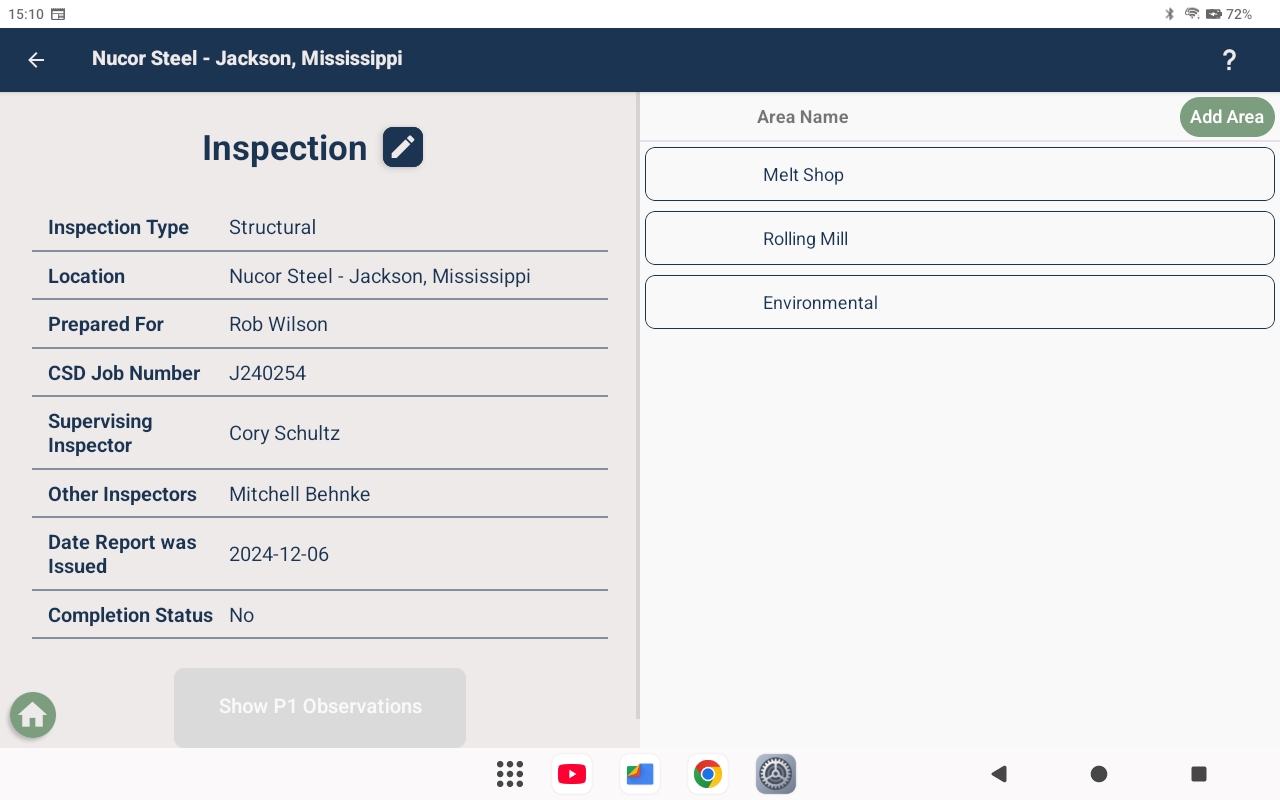
Figure 1: The user has selected an inspection to view. The left sidebar shows general information about the inspection, and the table on the right contains each area in the inspection. Clicking on an area will open a page with its details and a table of its structures.
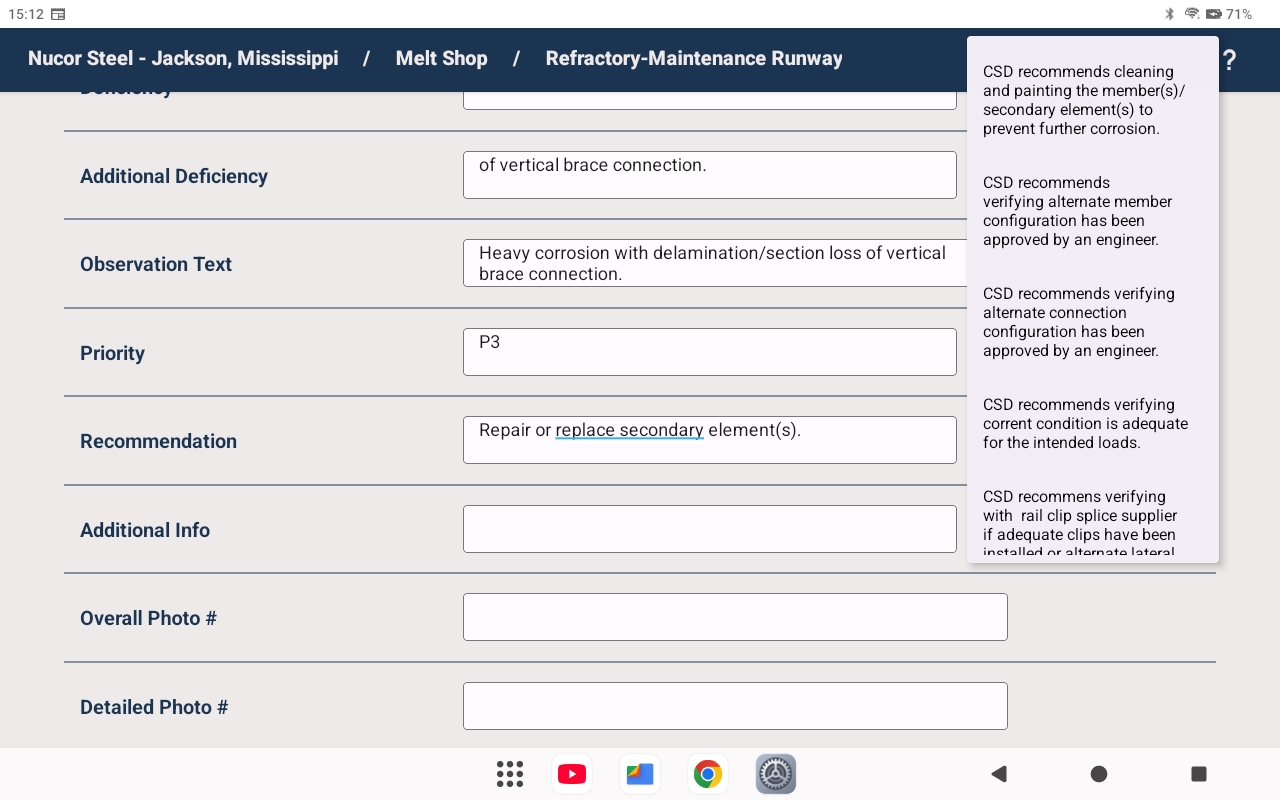
Figure 2: The user has created an observation and is filling out details about it. The user has the option to select from a list of dropdowns that can be edited before the inspection. Some fields will autofill based on information already input (though the user can overwrite the fields if they wish).
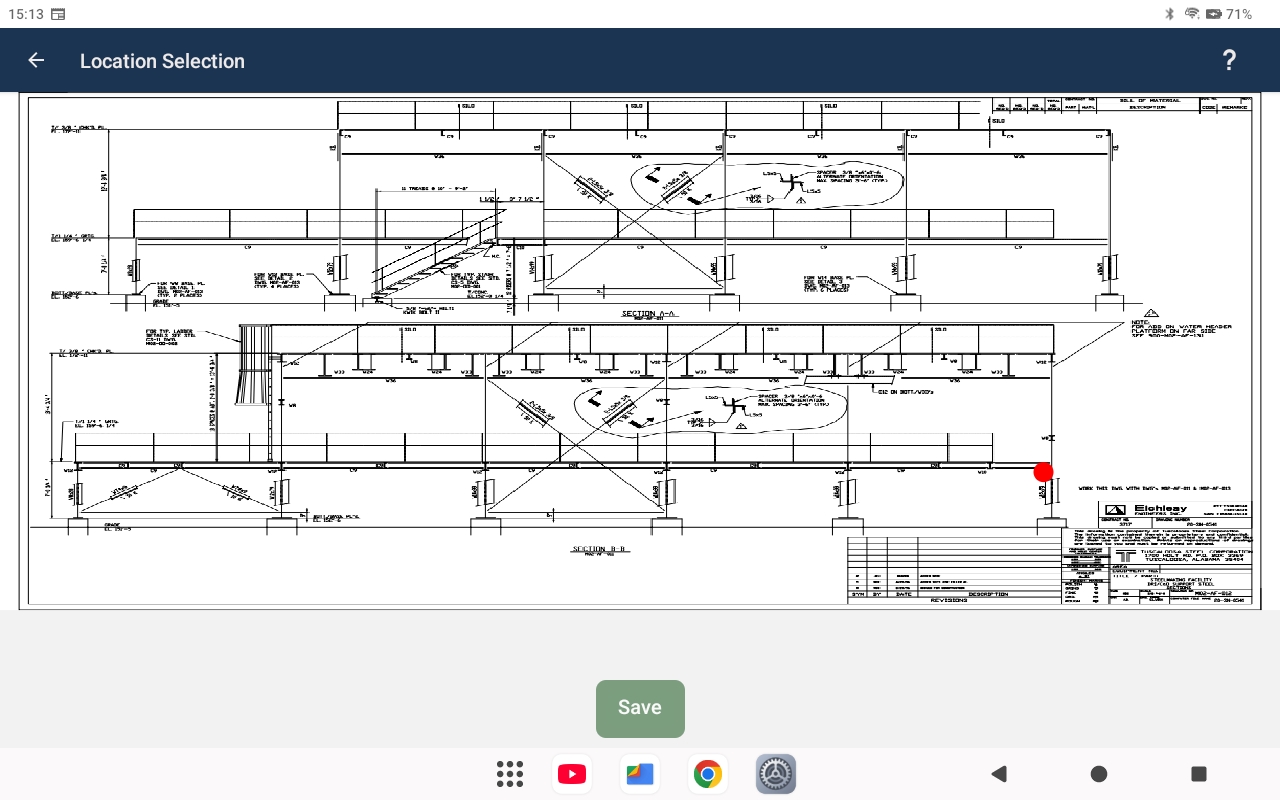
Figure 3: The user has selected a location on the key plan for the structure in which they are making an observation. The app then uses this location to compile a key plan annotated with the location of each observation in the structure.
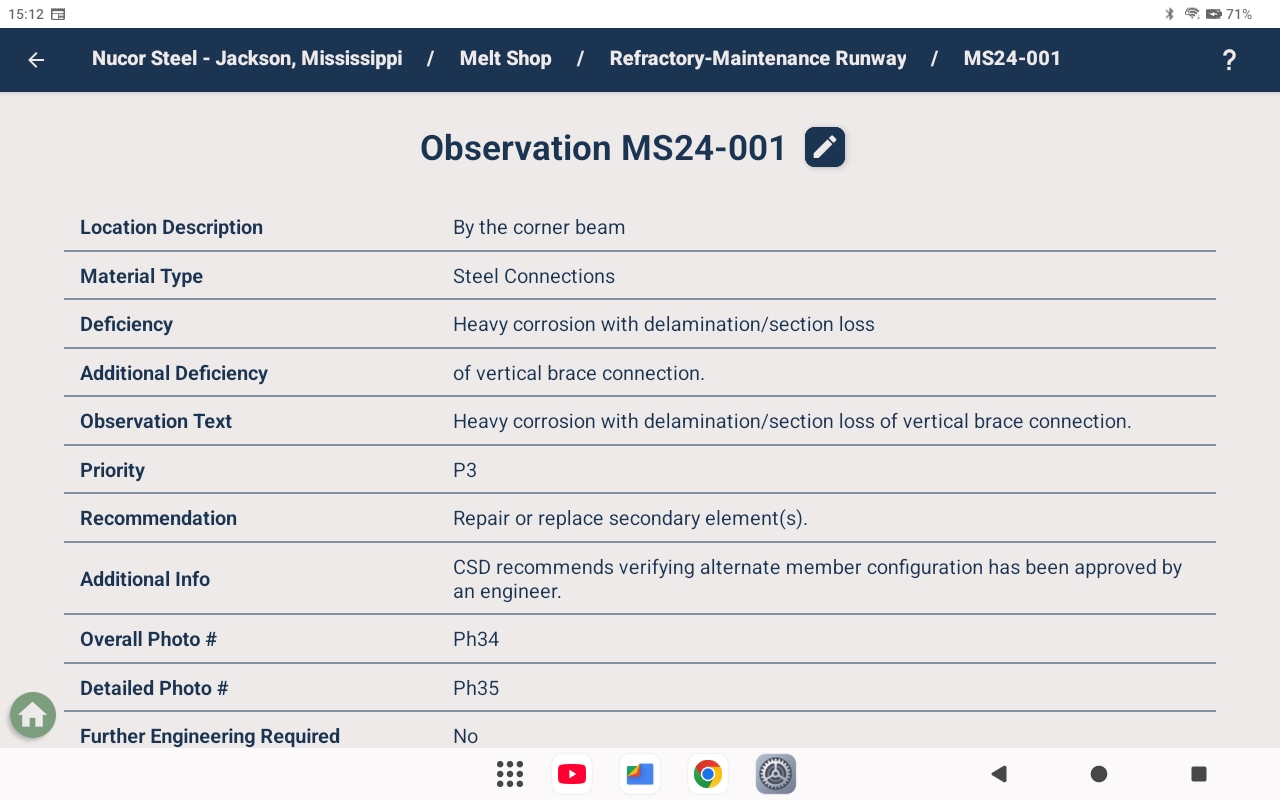
Figure 4: Once the user has finished creating an observation, they will see a detail page for it with the observation's serial number and other information. They can then click the back arrow or any name in the navigation bar to continue with other parts of the inspection.
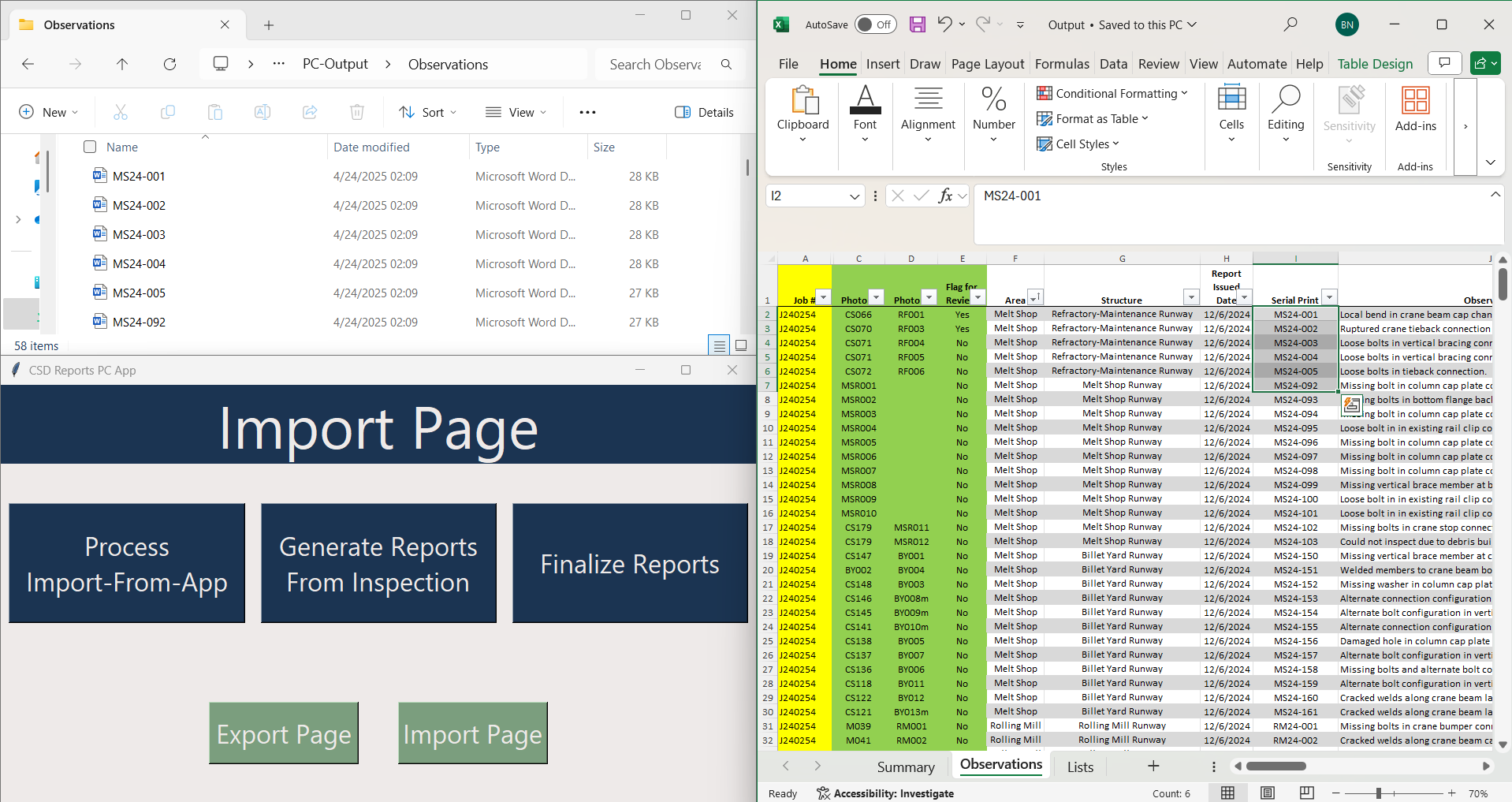
Figure 5: The user has opened the Output spreadsheet and has clicked "Generate Reports from Inspection" on the PC app. This generated reports for each observation in the folder shown using the information in the spreadsheet.