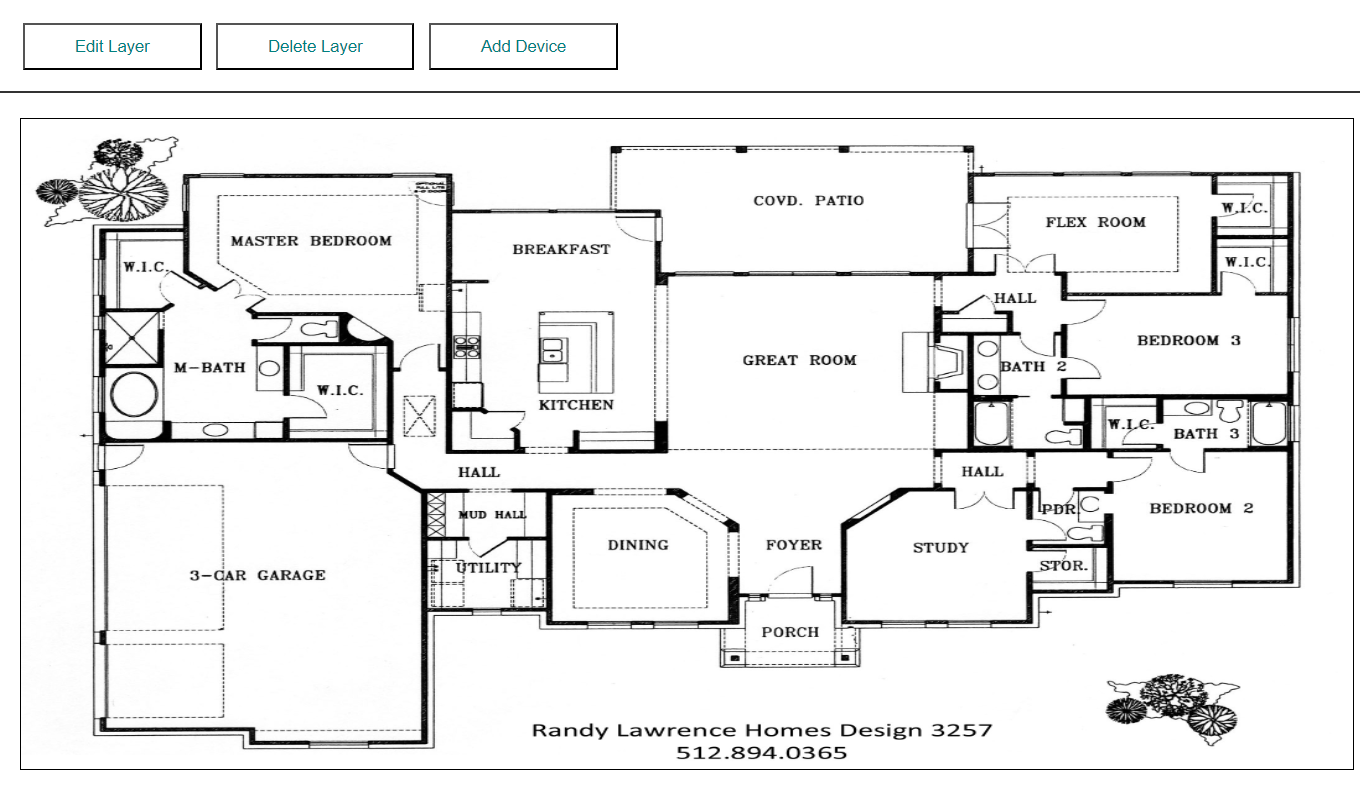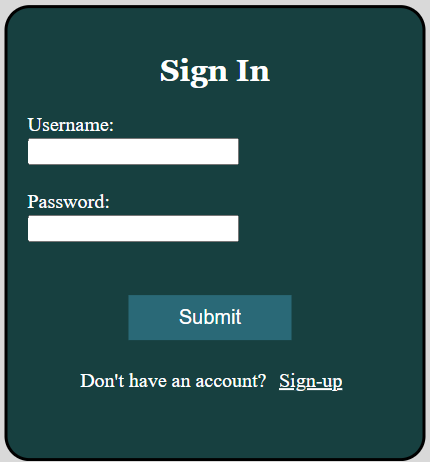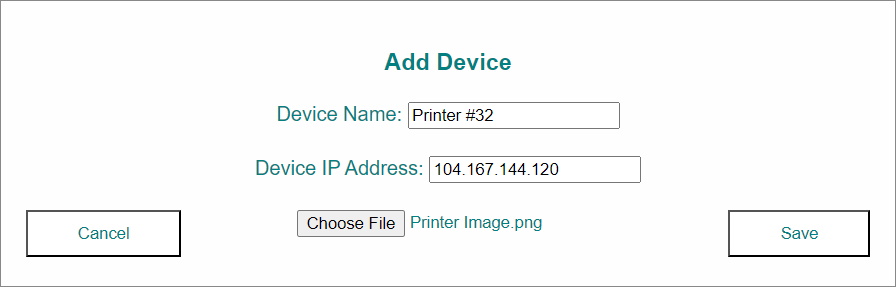About GoMap
Brief Overview
GoMap is the Capstone project BitCrunch has worked on from the Fall ‘22 to Spring ’23 semesters. Our main goal is to help IT technicians in the field to detect and diagnose the causes of various issues with their assigned devices, without the use of messy and long console commands. At the click of a button, users are able to run a specific script to a chosen device, just like how they would through the console. This greatly lowers the skill floor for IT technicians, and allows easier repair (or non-repair) of their machines.
Technical Overview
GoMap is built on Golang, using primarily its provided libraries as well as gin, a http helper. Design of the application is done through CSS and JavaScript. Unit testing is done through Golang’s testing library, and behavioral testing is done using go-rod. We use Amazon AWS for our webhosting, GitHub for our team collaboration, and Discord for our communication. Our schedule of releases was determined by the Capstone Class’s deadlines, which can be seen here.
GoMap is designed to be run on an intranet, local to the area of which a group of IT technicians perform their duties. As for this demonstration, with the application being uploaded to the internet, we have removed the ability to run any scripts outside of the basic “ping”, to be sure that nothing nefarious happens on behalf of our users.